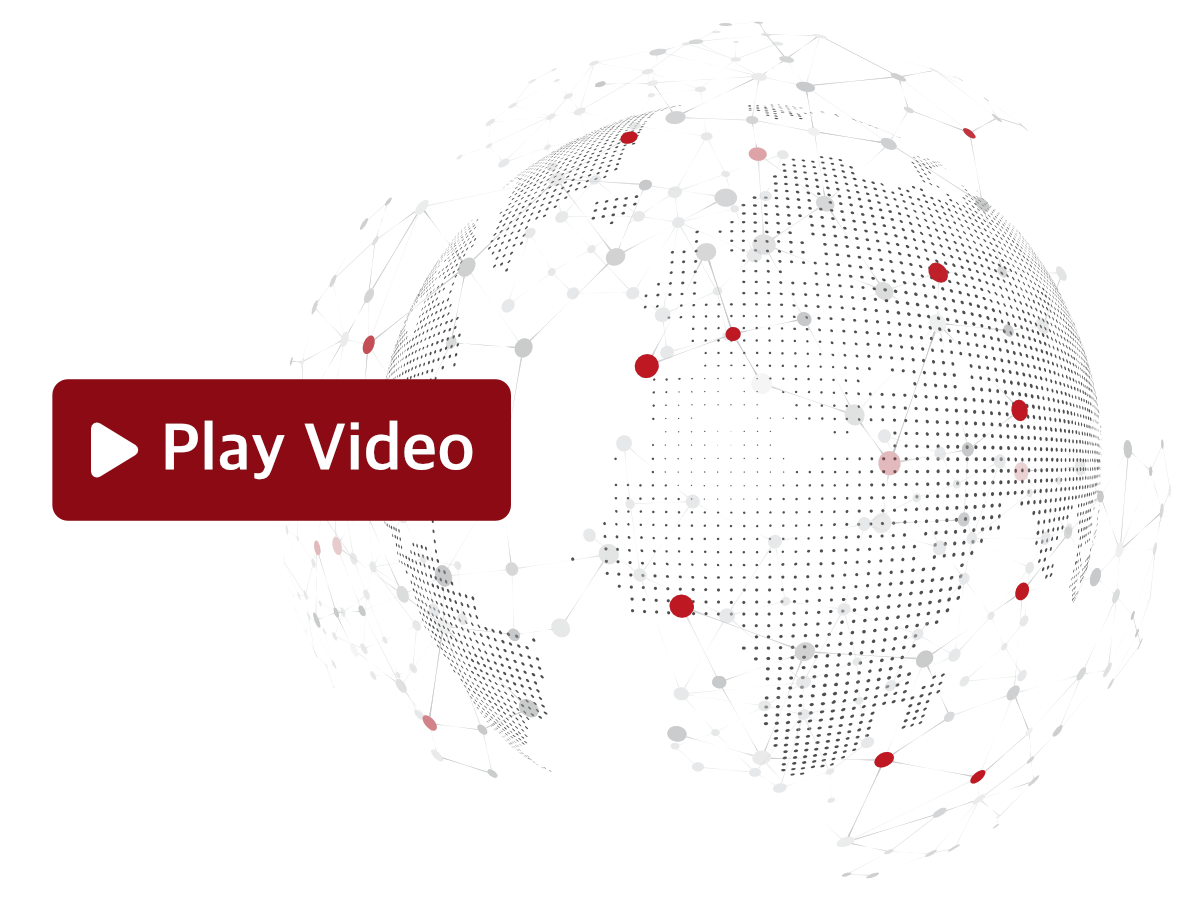The Sevio Router's Firewall provides secure isolation between the LAN (automation network) and the WAN (installation site network). This offers several advantages, including:
- Identical IP addresses can be used on both networks, without generating conflicts.
- Safeguard your automation network from unauthorized access and secure your valuable OEM know-how.
- Maintain privacy on the installation site network for both local and remote connections, ensuring that only authorized Operators and Devices can access your LAN.
Redirect Rules can be enabled or disabled.
Once a Rule has been created, the User may delete or modify it.
During configuration, be sure to select the correct traffic direction: WAN to LAN or LAN to WAN.

WAN to LAN
Port Redirect

To add a rule:
- In the Web Interface, go to the Firewall Submenu and click Add Rule.
- Ensure that the Enabled parameter is checked and the All Ports option is unchecked.
- Select the protocol TCP or UDP.
- Specify the source WAN Port.
- Configure the destination LAN IP address and Port.
- Save.
IP Redirect

To add a rule:
- In the Web Interface, go to the Firewall Submenu and click Add Rule.
- Enable both Enabled and All Ports.
- Select the Source interface (Ethernet or Wi-Fi).
- Specify the source WAN Port.
- Configure the destination LAN IP address and Port.
- Save.
LAN to WAN
Port Redirect

To add a rule:
- In the Web Interface, go to the Firewall Submenu and click Add Rule.
- Ensure that the Enabled parameter is checked and the All Ports option is unchecked.
- Select the protocol TCP or UDP.
- Specify the source LAN Port.
- Configure the destination WAN IP address and Port.
- Save.
Rules cannot be applied to the following Ports:
- TCP - 80 and 22.
- UDP - 53 and 123.
IP Redirect

To add a rule:
- In the Web Interface, go to the Firewall Submenu and click Add Rule.
- Enable both Enabled and All Ports.
- Specify the source LAN Port.
- Configure the destination WAN IP address and Port.
- Save.