A Realm represents a set of remote plants managed by Operators through Sevio Routers.

Operators can be assigned to multiple Realms and have different roles within each.
The Realms section of Sevio Portal allows you to select, modify, and add Realms.

ActionBar

Sevio Portal supports multi-Realm management, enabling operators to participate in and create multiple Realms.
To add a Realm:
- In the Realms section, click Add Realm.
- Enter the Registration Key of the new Router.
- Enter a name for the new Realm.
- Save.
Optionally, you can add a public description that will be visible to all Admins.
The Operator who adds a Realm automatically becomes an Admin.
Realm list
The Realm list displays the Realms an Operator has access to.
Use to select a Realm.
Click a Realm's name to access its Parameters and Events Submenus.

| Name | Realm Name. | |
| Role | Operator's role in the Realm. | |
| MFA | Realm MFA Status. |
Parameters Submenu
The Parameters Submenu lets you manage Realm parameters, including MFA status, modifying, and deleting the Realm.
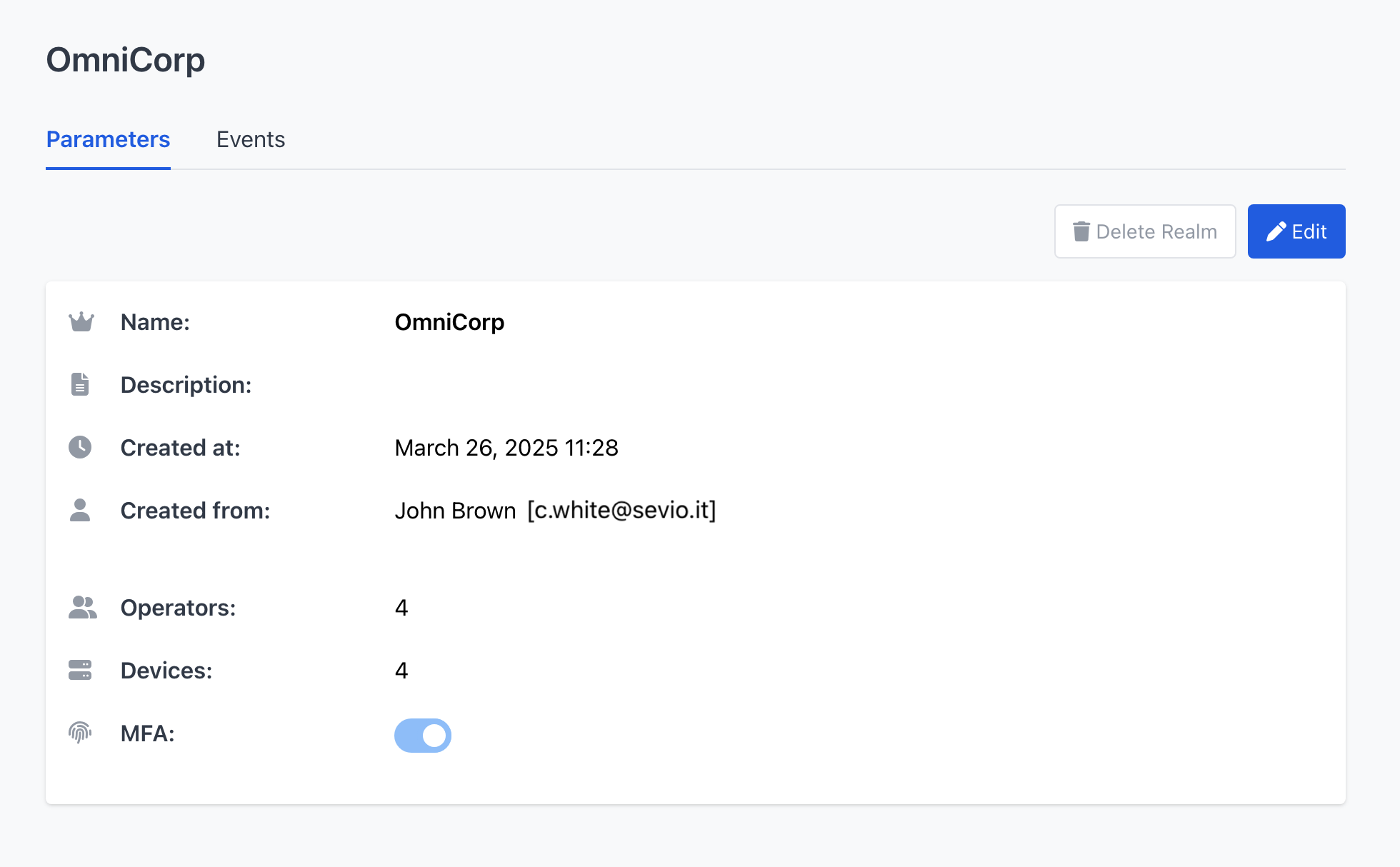
Realms can only be deleted by the Realm Owner and only if no Devices are currently associated with them.
Furthermore, a Realm cannot be deleted if it is currently selected. To delete a Realm, first select a different Realm in the Realm section. Then, proceed as follows.
To delete a Realm:
- In the Realms section, select the Realm you wish to delate.
- Click Delete Realm.
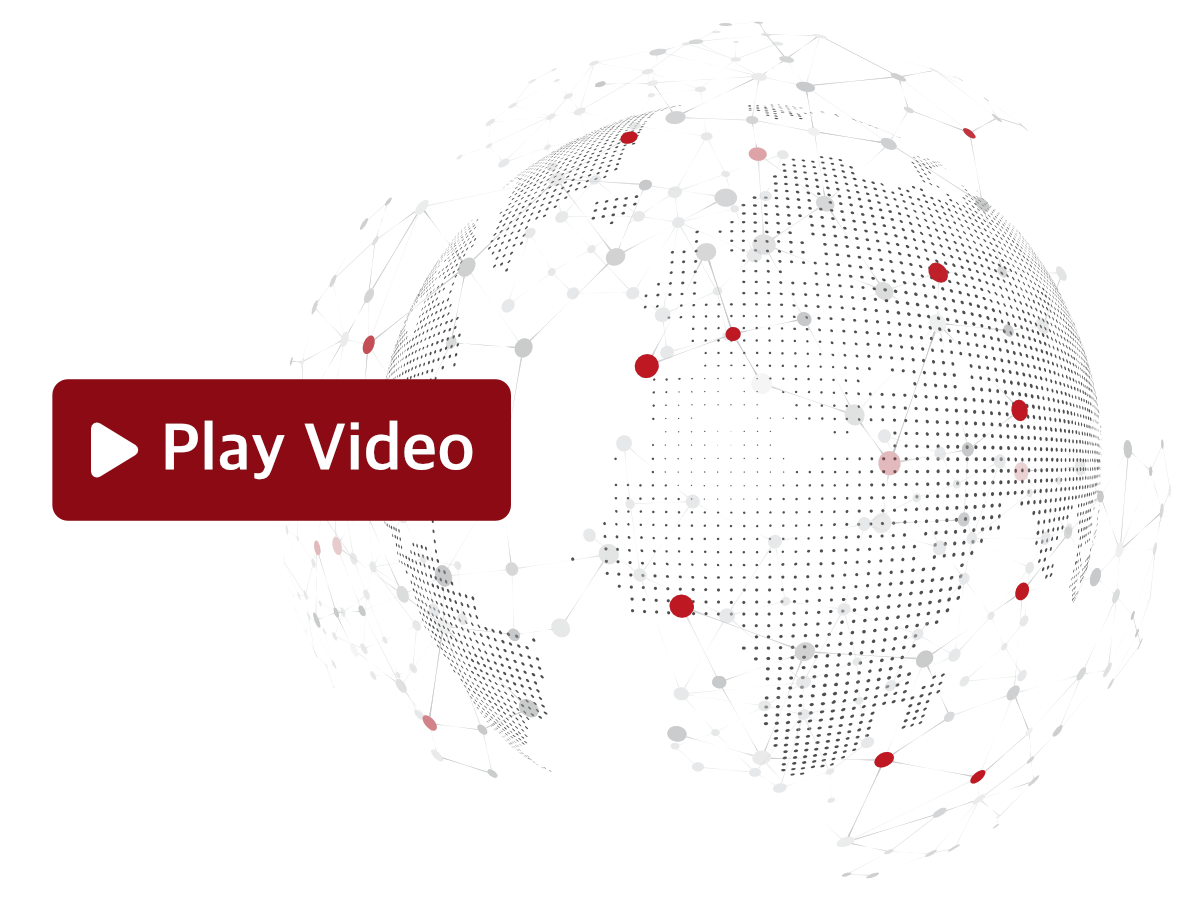
Events Submenu
The Events Submenu allows you to monitor Router's activities and changes, including:
- Adding, modifying, and removing Operators.
- Adding and disassociating Routers.
- Modifying Realm parameters.
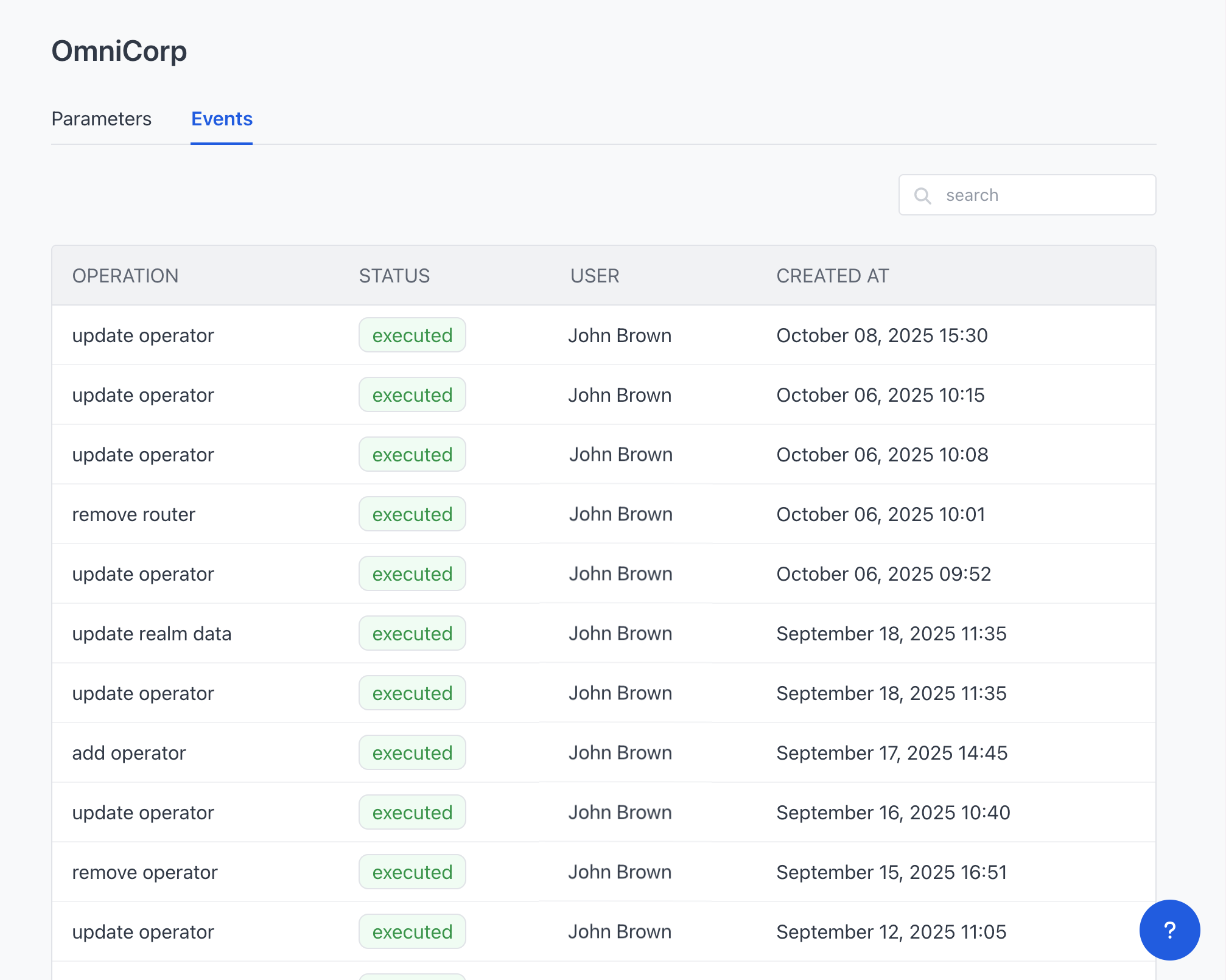
Selecting an event provides the following detailed information:
- Operation status and type.
- Operator who performed the activity.
- Date and time of execution.
- Device Service tag and Realm.
If provided by the parameter, it is possible to view the status before and after the update.

An event can have one of the following states:
- Executed.
- Pending.
- Overridden.
- Failed.
If an event fails, the Operator who performed the action is notified by email. The task can be completed by clicking Retry on the event.
