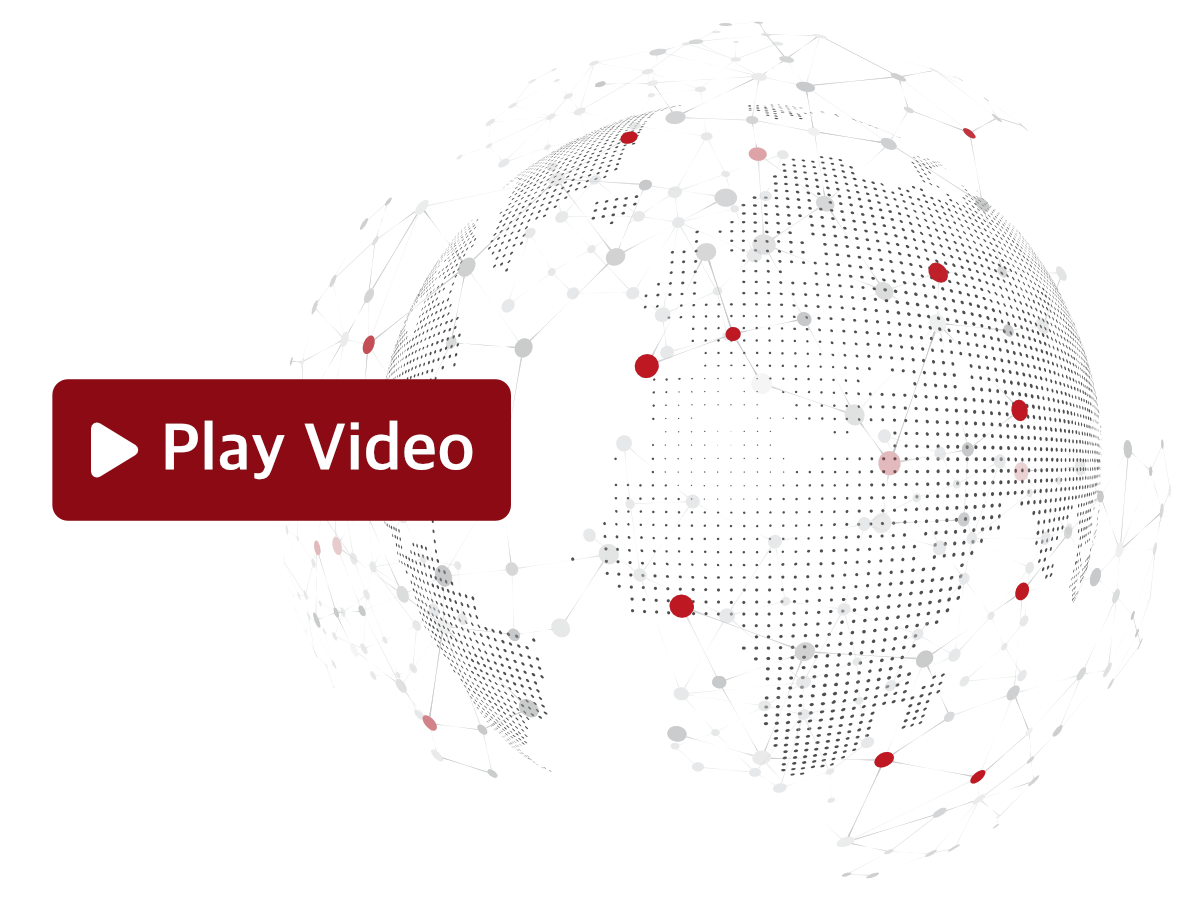To access the Web Interface, use the following credentials:
- Username: admin.
- Password: available in the Devices section of Sevio Portal > Parameters Submenu > Web Interface Panel.

The Web Interface can be accessed both locally and remotely:
To access the Web Interface locally, connect a Workstation to one of the Router's LAN Ports.
If the DHCP server is enabled on Sevio Router, simply enable the DHCP Client on the PC. Otherwise, manually configure the Workstation's network settings to be compatible with the LAN network interface.
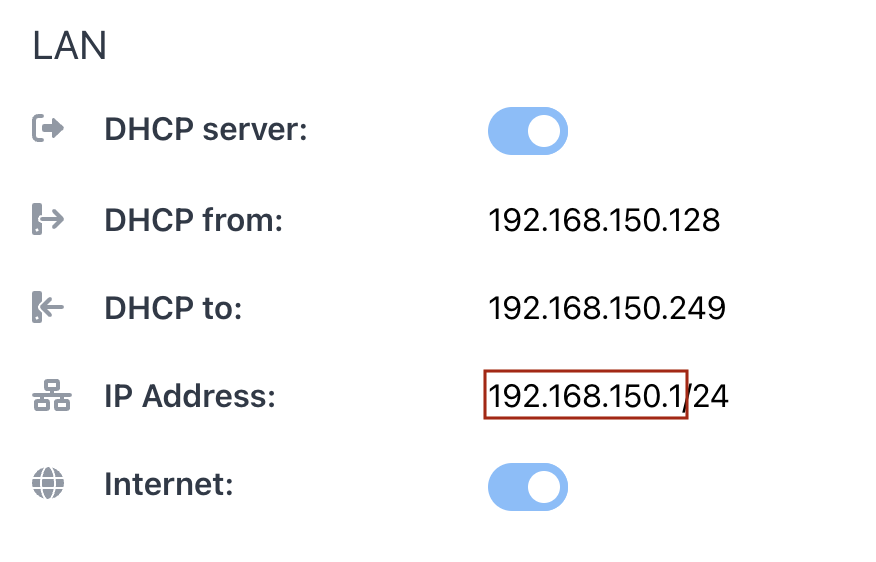
Note the LAN IP address.
The default LAN IP address is 192.168.150.1, but it may have been changed in the Router's settings.
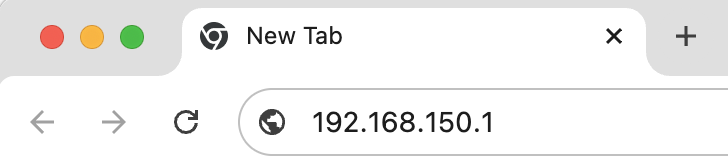
Open a web browser and enter the noted address as the URL.
Then, enter the required credentials to access the Web Interface.
To access the Web Interface remotely, connect to the VPN:
VPN L2 connection
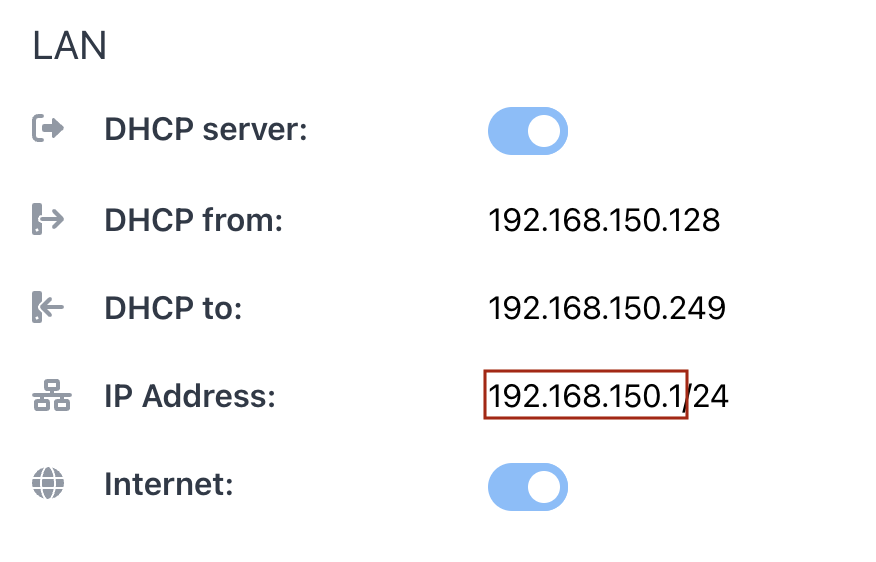
Note the LAN IP address.
The default LAN IP address is 192.168.150.1, but it may have been changed in the Router's settings.
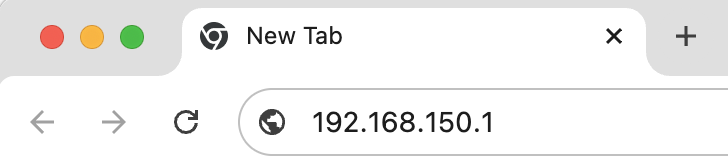
Open a web browser and enter the noted address as the URL.
Enter the required credentials to access the Web Interface.
VPN Realm connection
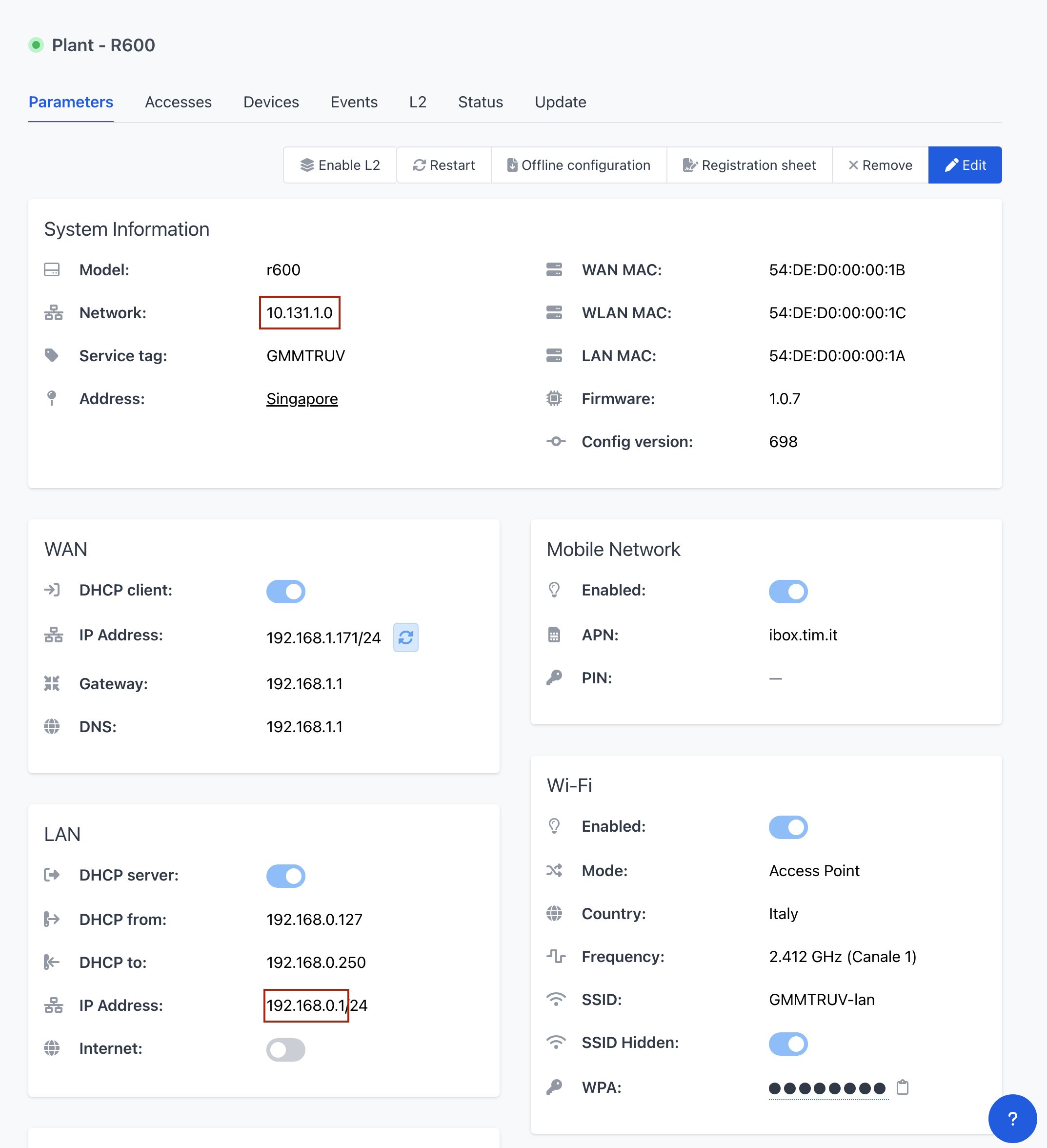
Note the LAN IP address and the unique network address.
Combine the first three octets of the Sevio network with the fourth octet of the LAN IP address.
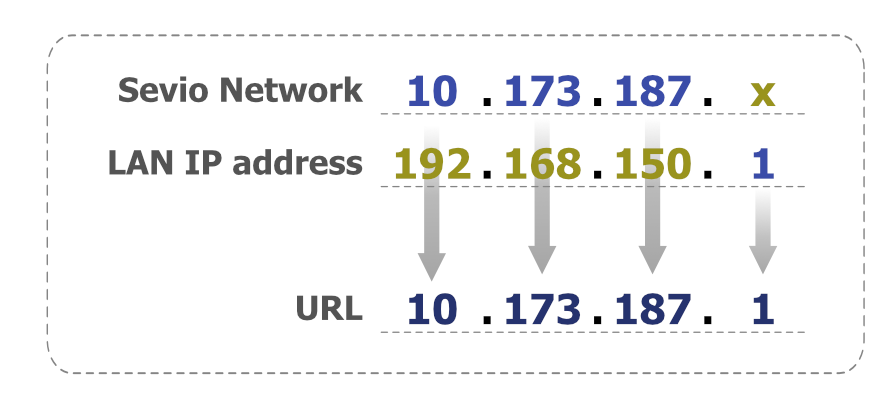

Open a web browser and enter the obtained address as the URL.
Enter your credentials to access the Web Interface.
The Sevio Portal provides quick access to the Web Interface using buttons that link to the Routers' current IP addresses. For further details, please refer to the Web Interface Panel article.