As an alternative to Sevio Client, Workstations can be configured to use the Sevio System via OpenVPN.
This section provides the procedure to configure and use the Realm VPN and Layer 2 VPN services.
The configuration procedure has to be completed only once per Workstation.
OpenVPN configuration
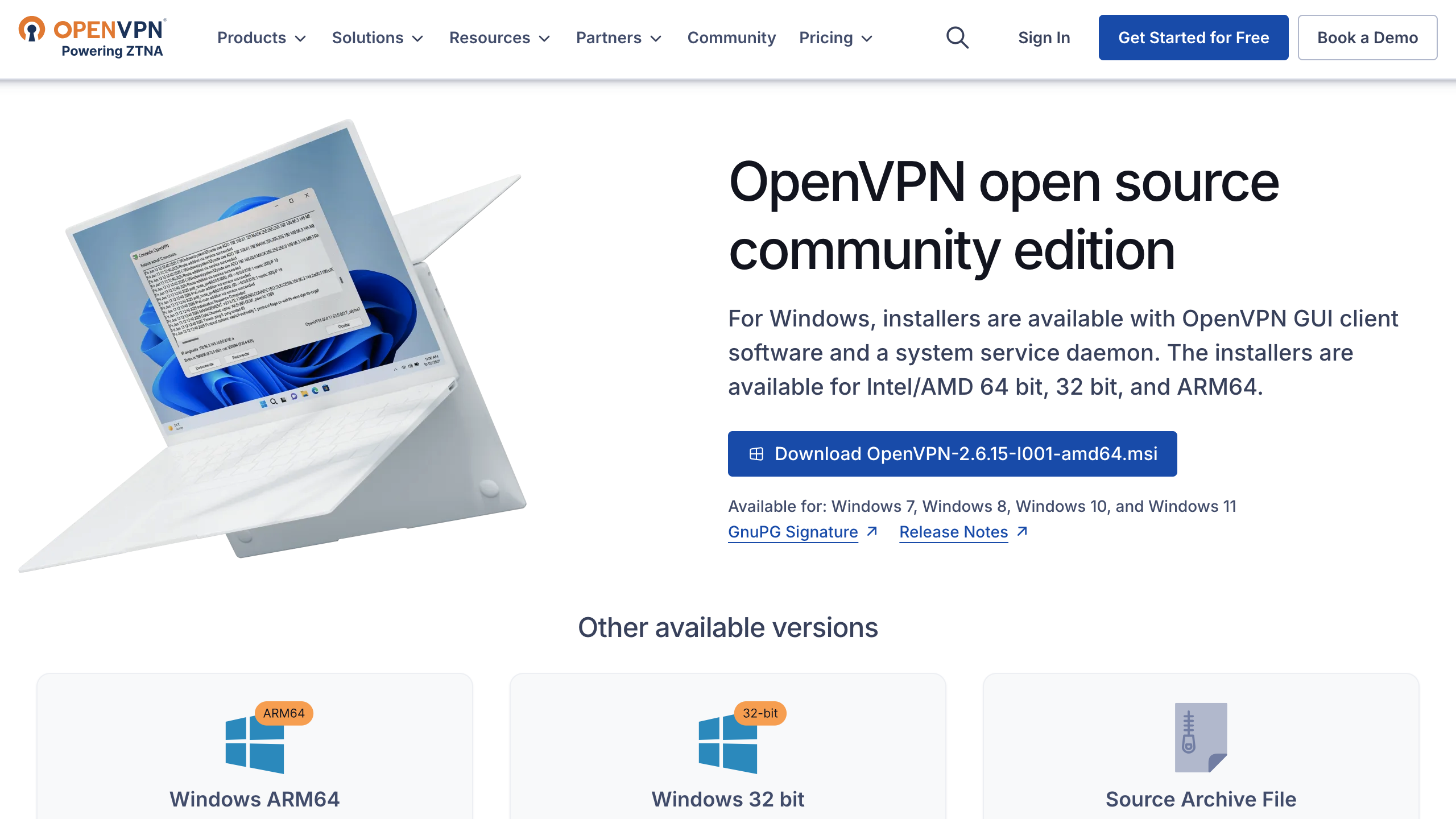
Access to the web page: https://openvpn.net/community-downloads/.
Select the version compatible with Workstation's operating system, then install OpenVPN GUI.
Please avoid selecting the Alpha version. As an early release build, it isn't intended for production use.
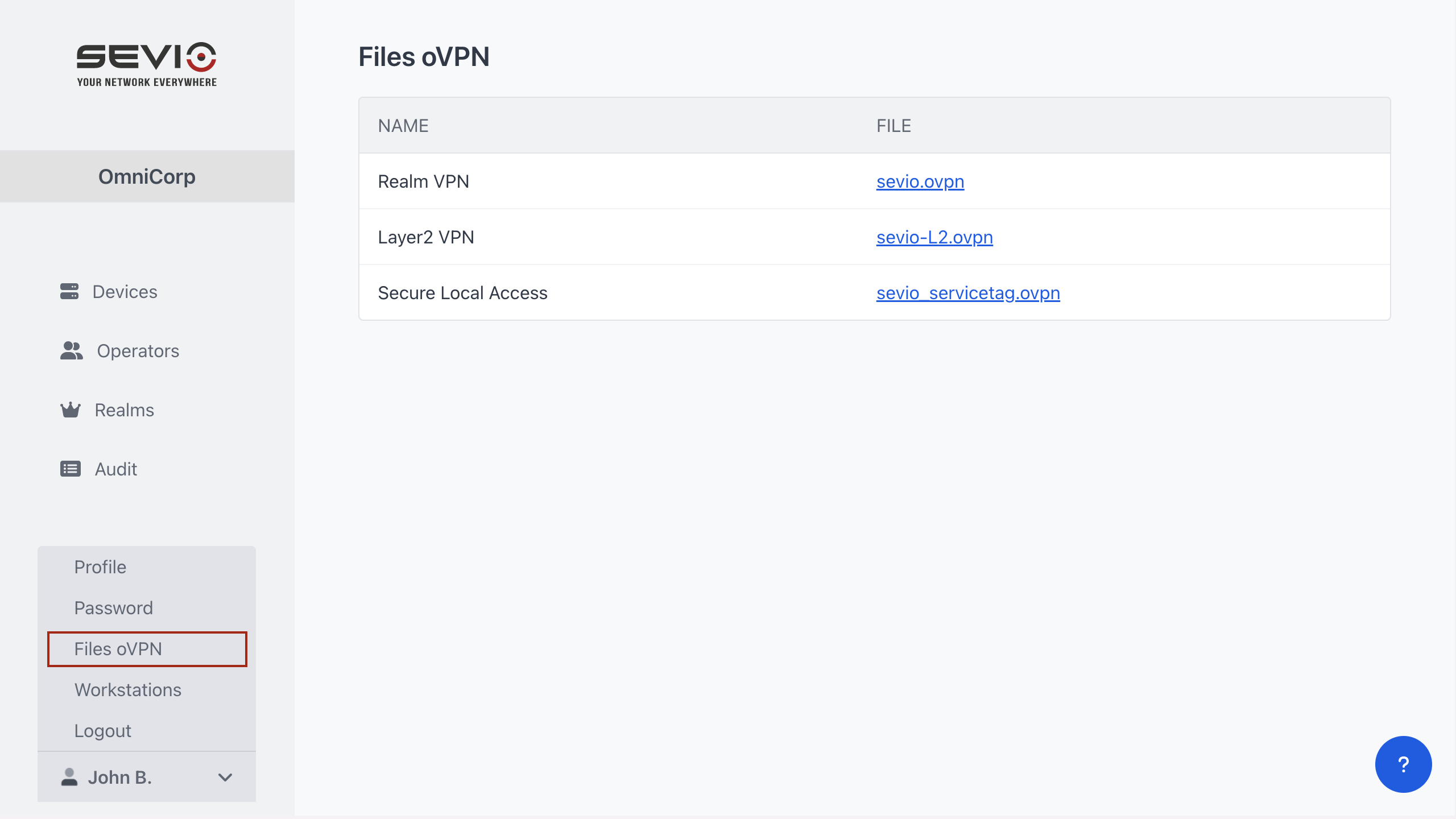
Download the OpenVPN file dedicated to Realm VPN from Sevio Portal (Personal Area > Files oVPN).
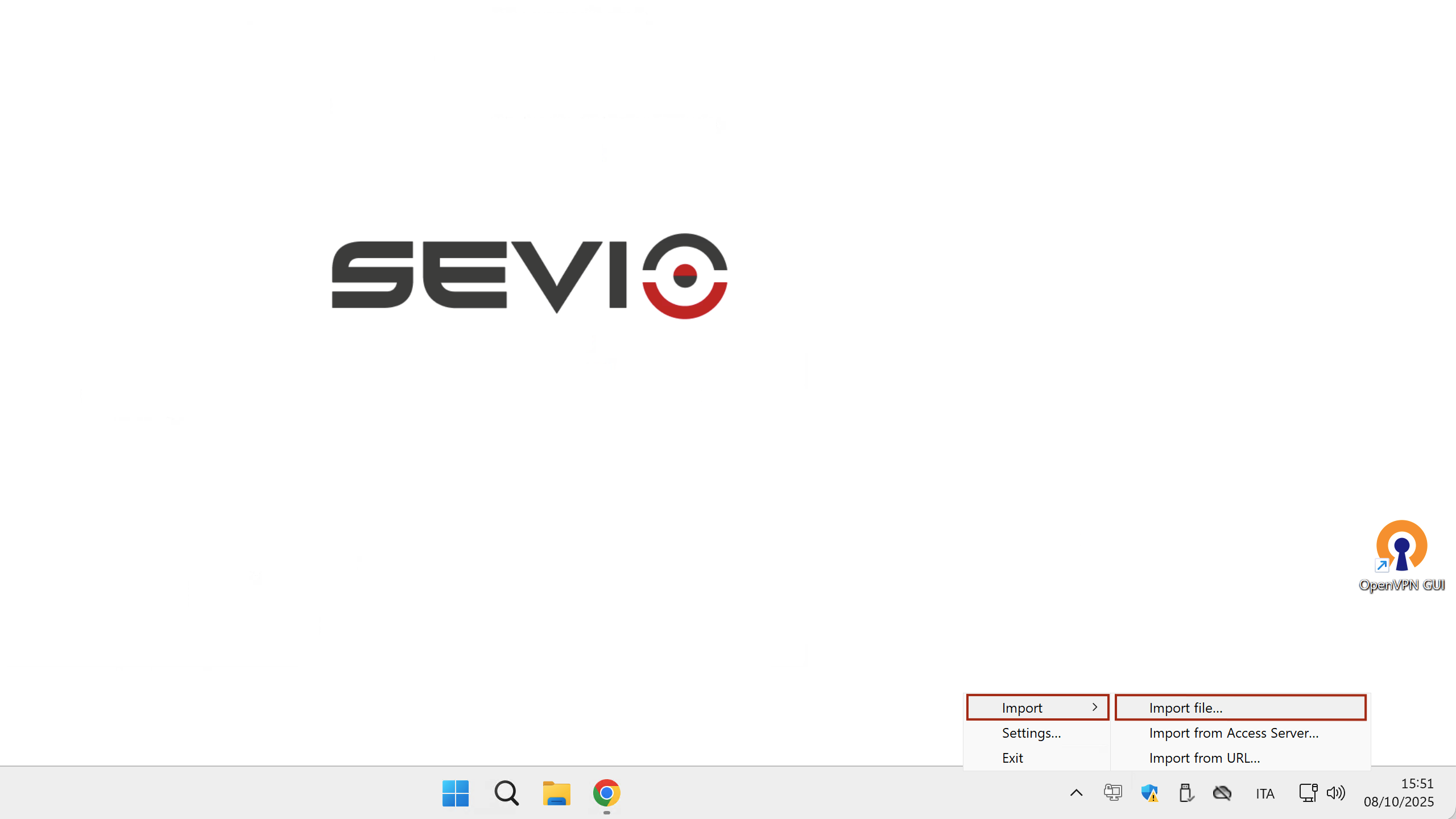
Select the OpenVPN GUI icon in the toolbar, right click and import the certificate via Import file.
OpenVPN usage
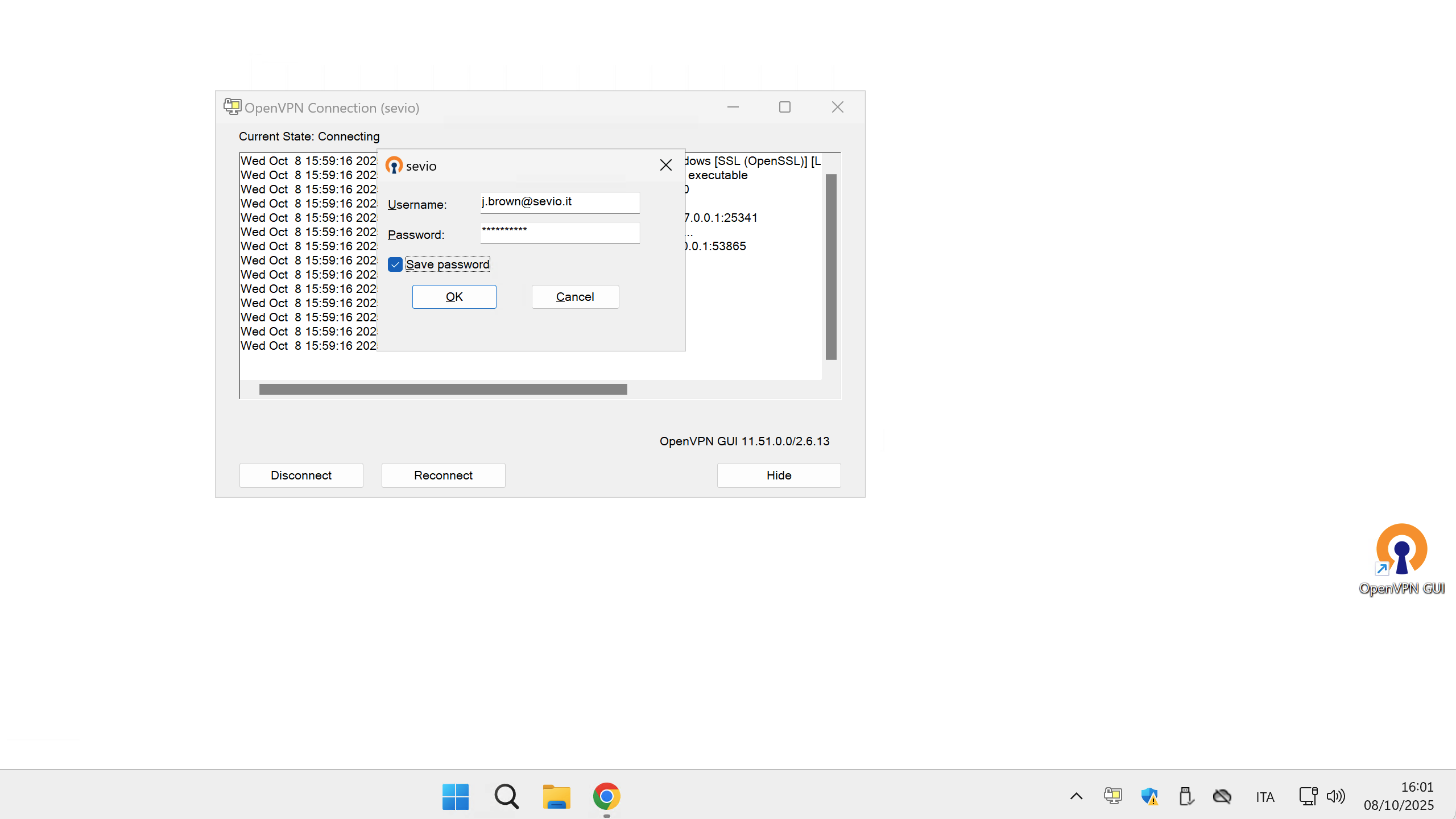
To connect to the VPN, right-click the OpenVPN GUI icon and select Connect. If multiple VPN services are configured, choose the name of the desired VPN.
Fill in the Username and Password of your Sevio Account. Select Save password to use the automatic reconnection function.
If the MFA method is enabled, the VPN Client will connect, but access to LAN networks will remain suspended until the Operator's identity is verified through an OTP sent via email.
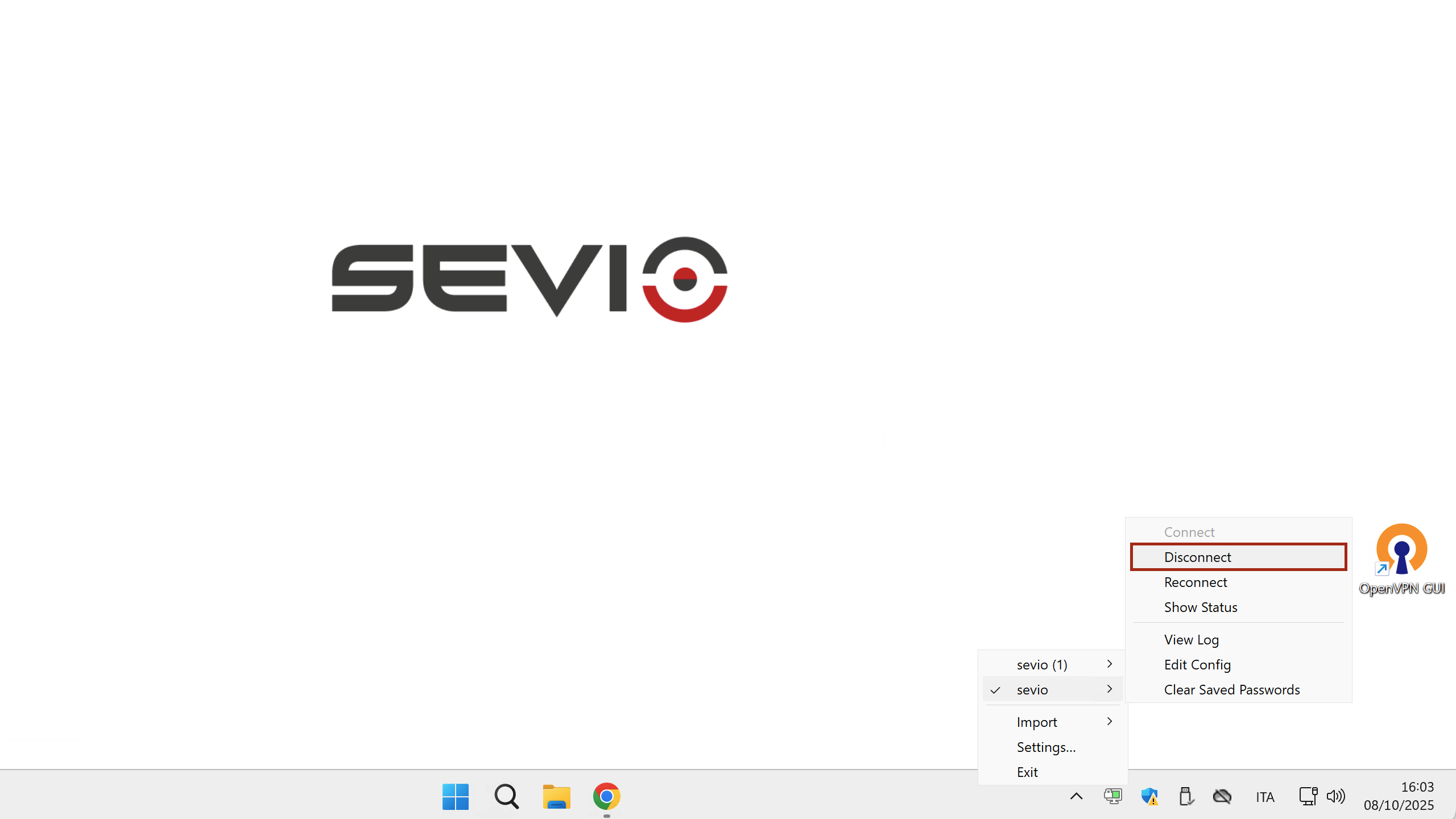
To disconnect the VPN click on OpenVPN GUI and select Disconnect.
OpenVPN configuration
Available for R Series Routers.
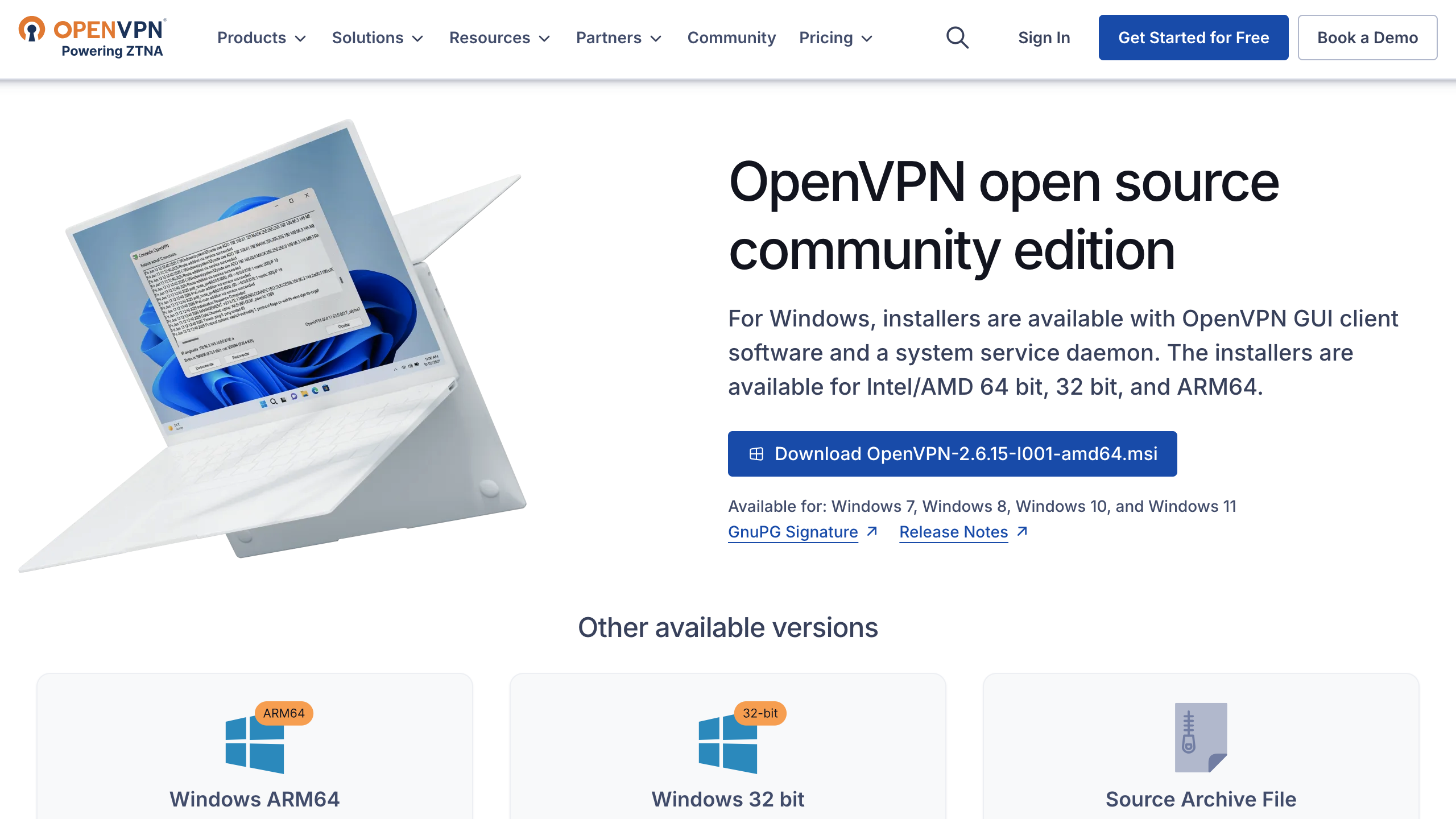
Access to the web page: https://openvpn.net/community-downloads/.
Select the version compatible with Workstation's operating system, then install OpenVPN GUI.
Please avoid selecting the Alpha version. As an early release build, it isn't intended for production use.
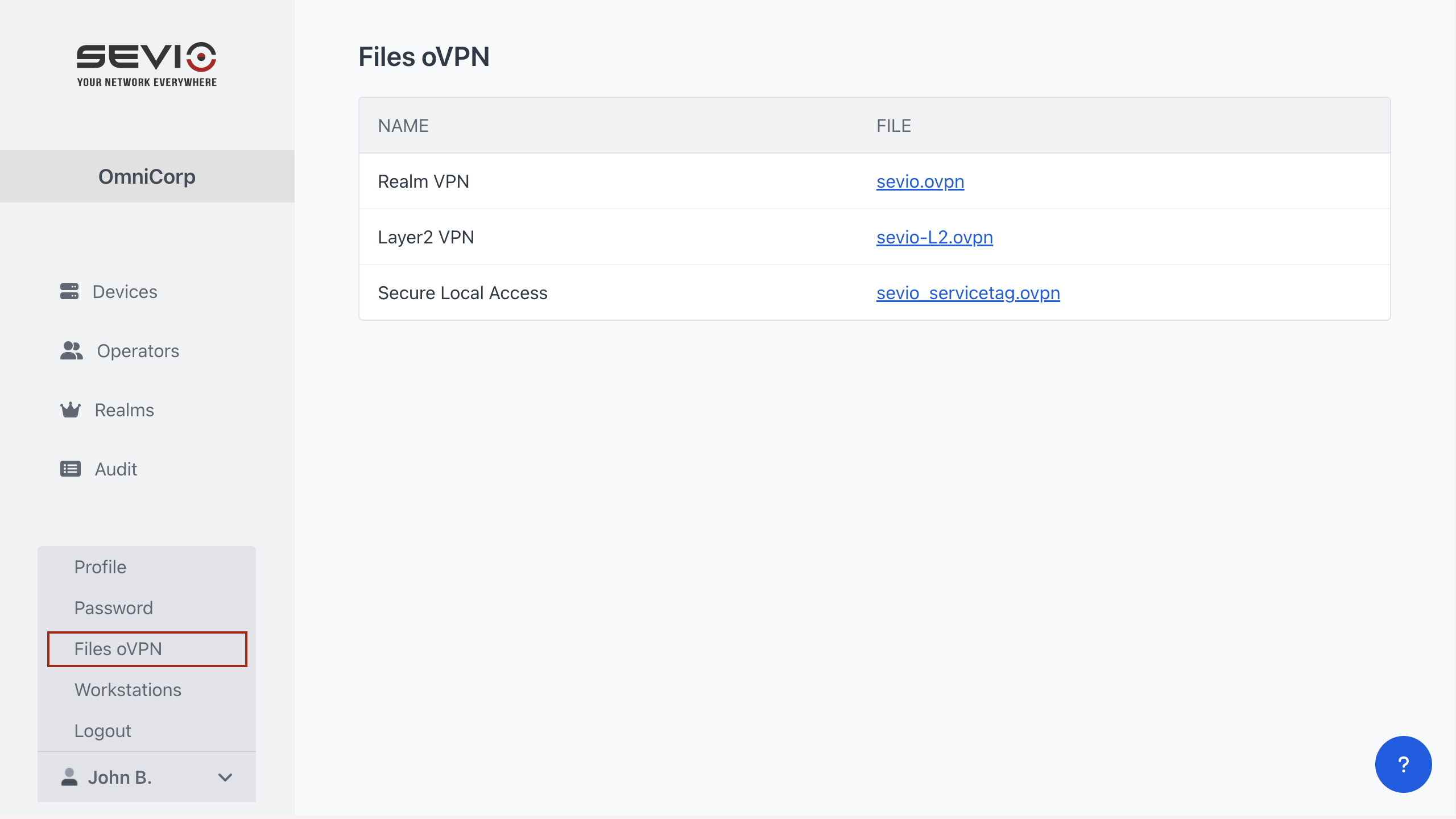
Download the OpenVPN file dedicated to Layer 2 VPN from Sevio Portal (Personal Area > Files oVPN).
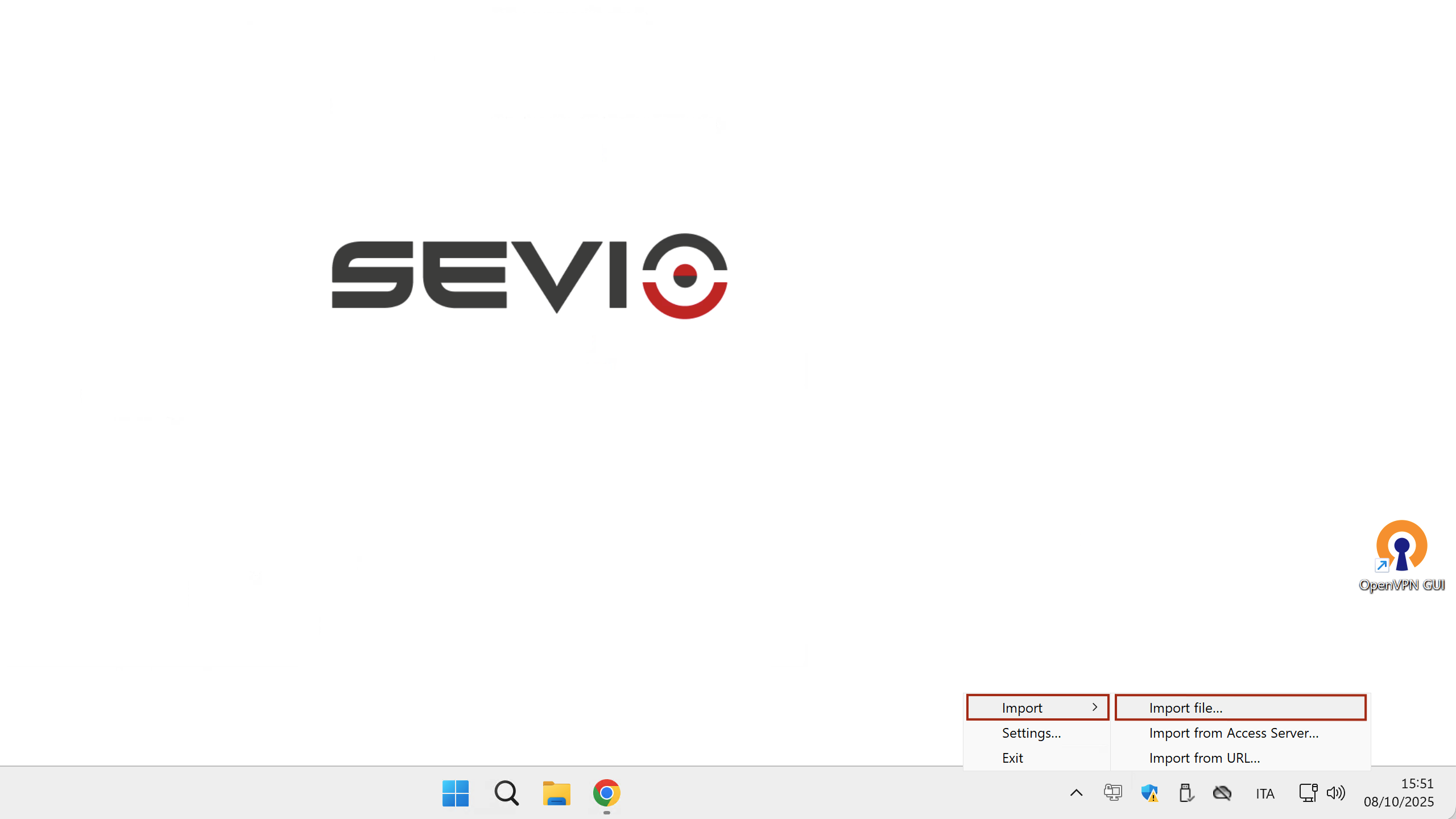
Select the OpenVPN GUI icon in the toolbar, right click and import the certificate via Import file.
OpenVPN usage
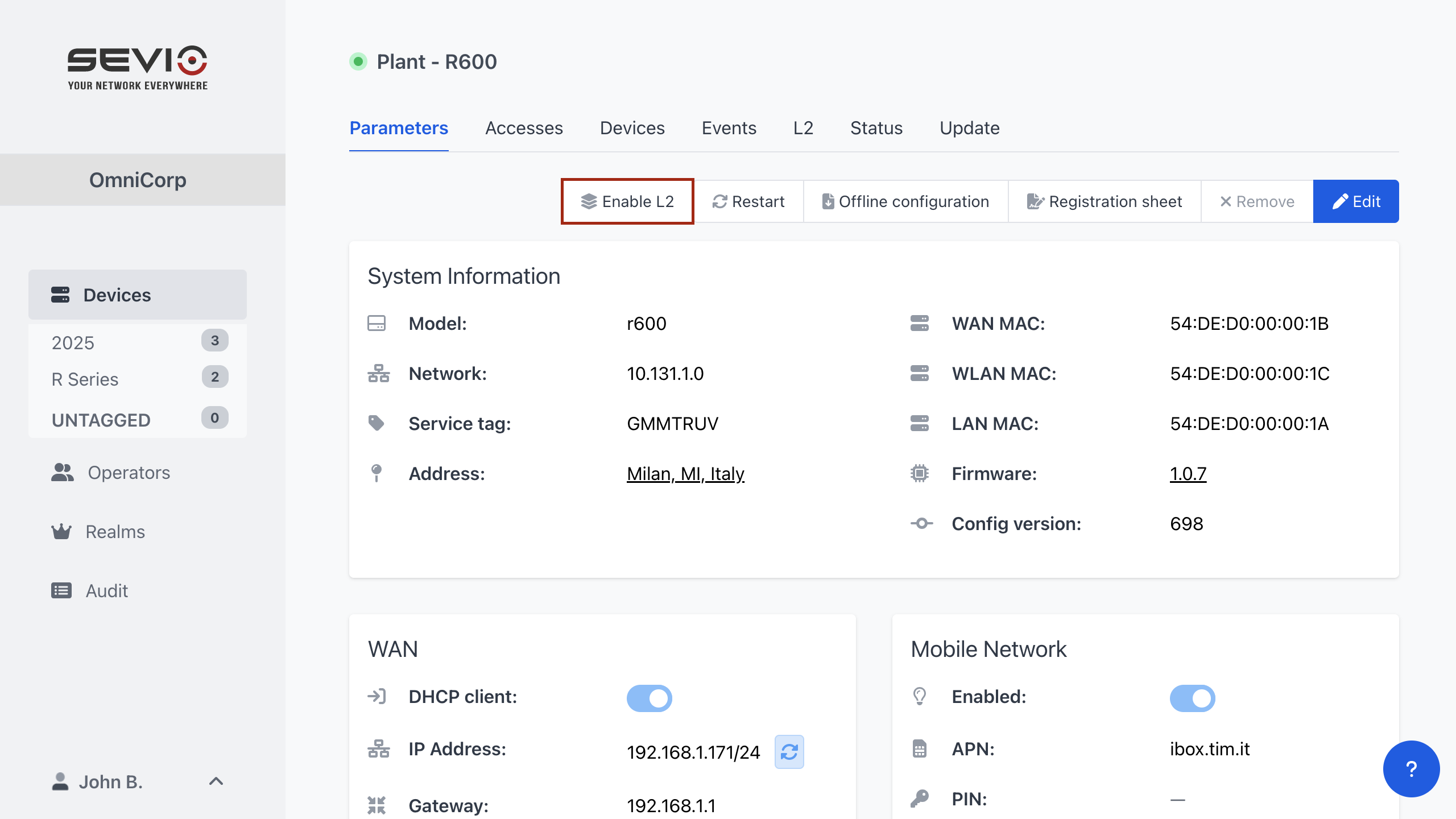
Select the specific Router and reserve Layer 2 connection through the Enable L2 button.
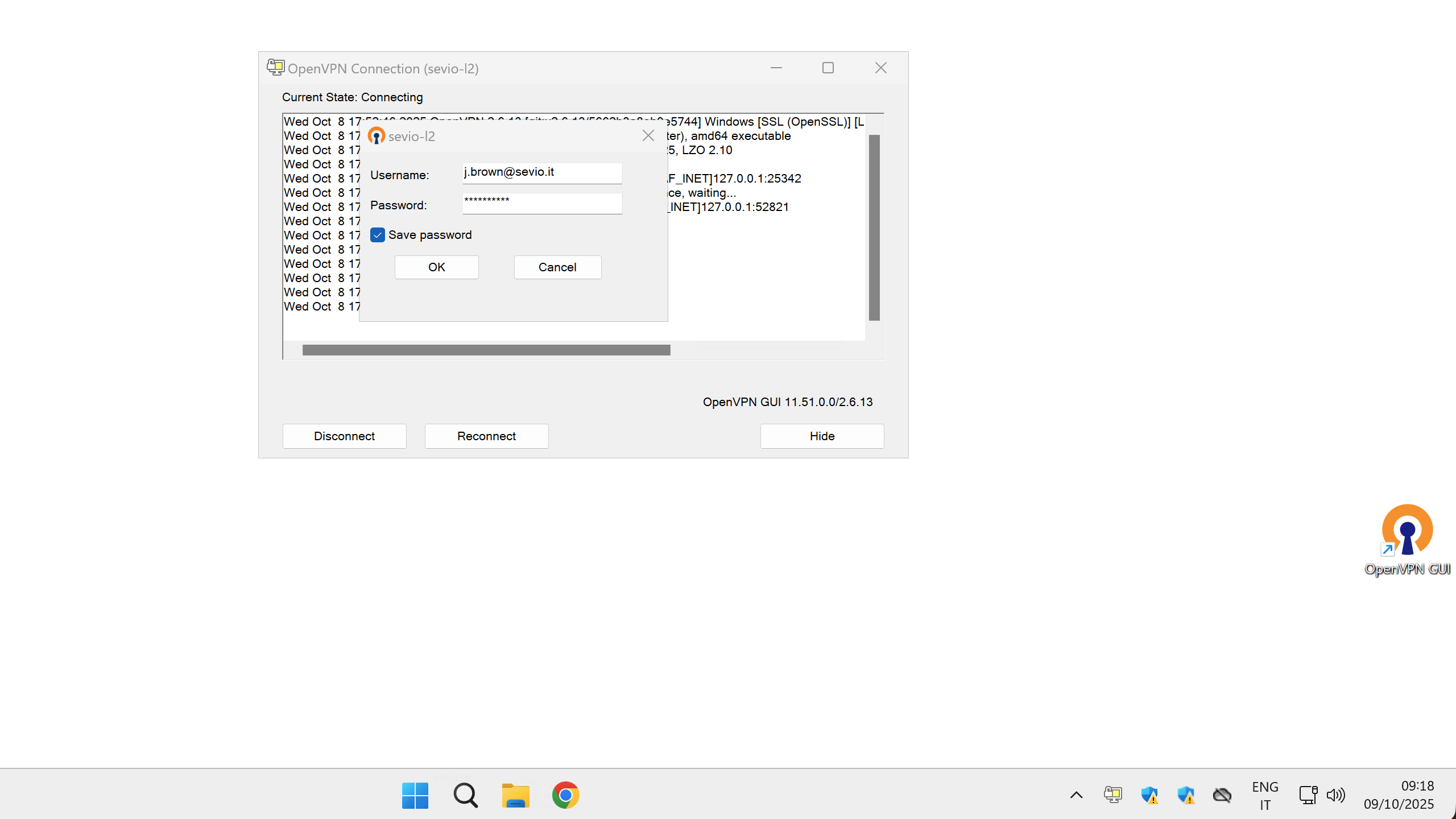
To connect to the VPN, right-click the OpenVPN GUI icon and select Connect. If multiple VPN services are configured, choose the name of the desired VPN.
Fill in Username and Password of your Sevio Account. Select Save password to use the automatic reconnection function.
Layer 2 connection is allowed only with original email Account.
If the MFA method is enabled, the VPN Client will connect, but access to LAN networks will remain suspended until the Operator's identity is verified through an OTP sent via email.
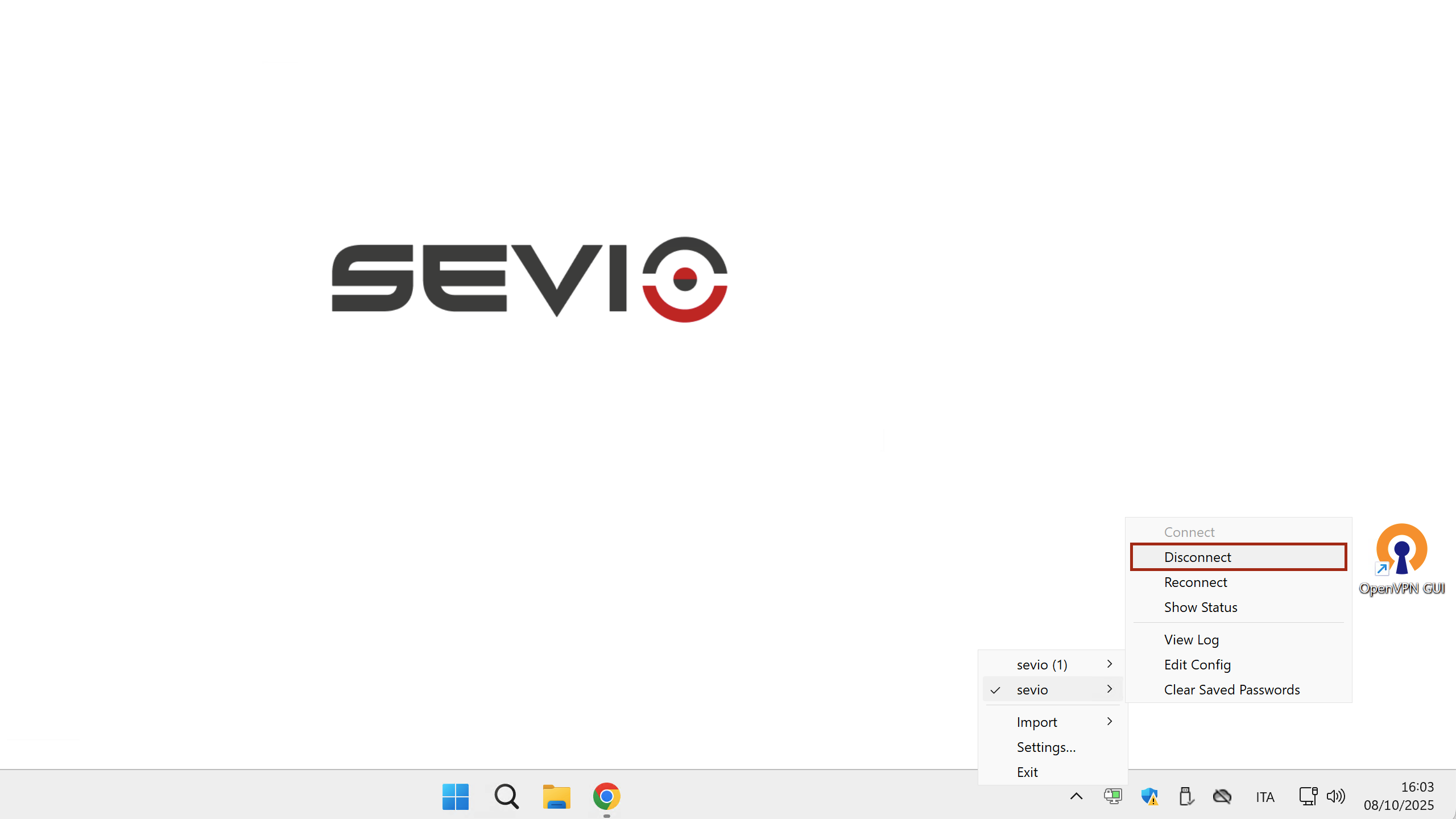
To disconnect the VPN click on OpenVPN GUI and select Disconnect.
Only one Operator can have Layer 2 access to a specific Router at a time.
