The Devices section of Sevio Portal allows you to manage Routers associated with the current Realm.
Use Tags to filter Router management. For further details, please refer to the Tags article.
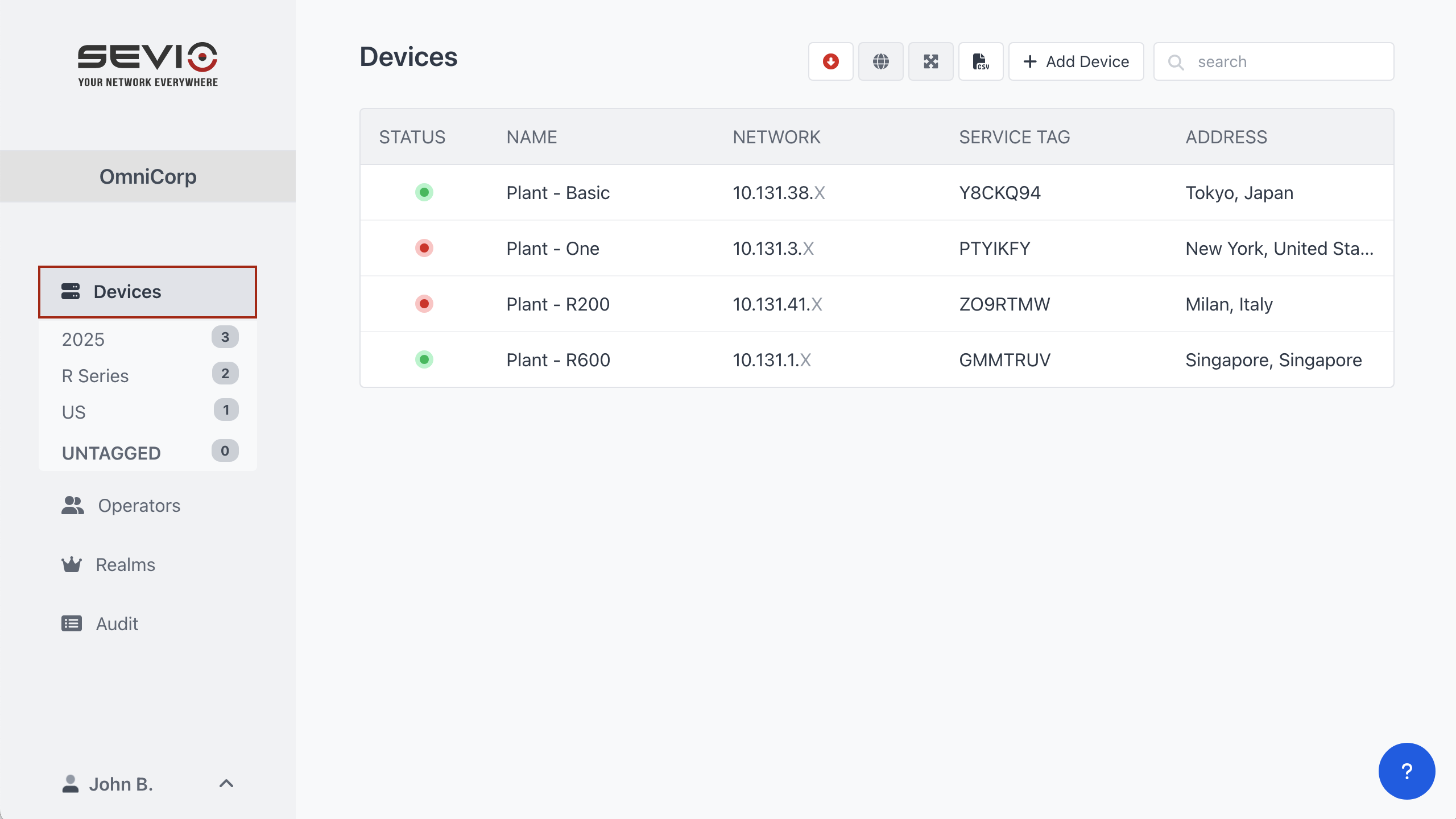
ActionBar

The Updates button appears exclusively when updates are available.
It filters the Device list to display only those Routers with an available Firmware update.
For the Firmware update procedure, please refer to the Sevio Router Update article.
Displays the location of each Router on an interactive map. Routers with a configured address will be precisely located.
Click  for more details, including:
for more details, including:
- Status
 .
. - Router Name.
- Service Tag.
- Address.
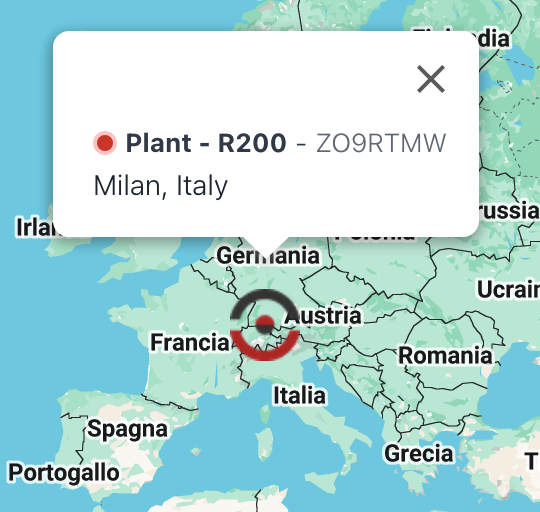
Downloads a .csv file containing detailed information for each Router, such as assigned Tags and the date of association with the Realm.

For further details, please refer to the Router association and disassociation article.
It allows you to search for Devices, applying filters to refine the results, such as Router name, Service Tag, Service Network, address, and Tags.
Downloaded .csv files will contain only data matching the applied filters.
Device list
The Device list provides an overview of Sevio Routers associated with the current Realm.
Operators with User or Super User roles have access only to Routers for which they have been granted viewing permissions.
Clicking a Device opens its Submenu.
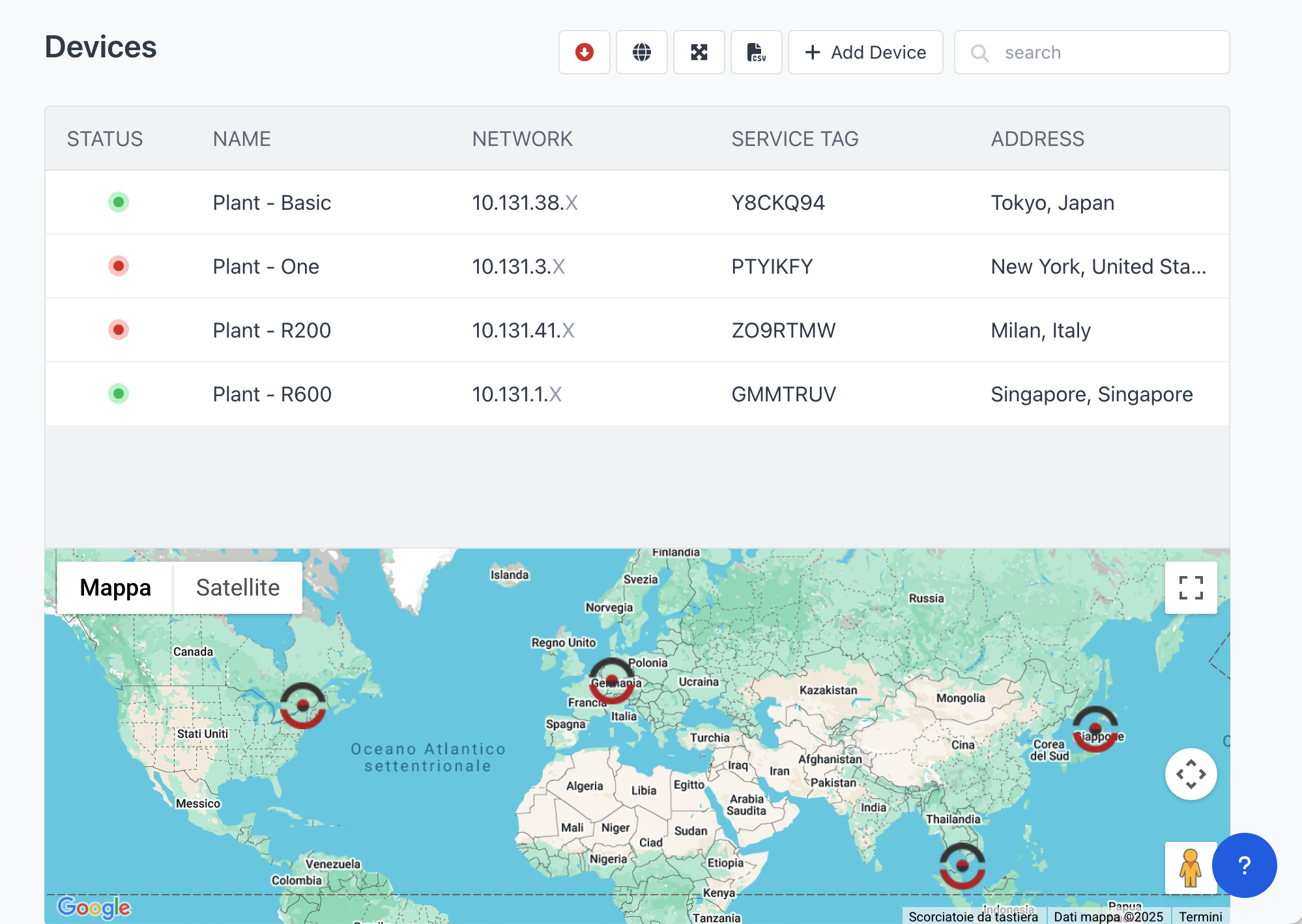
| Status | Router connection status:  Router online (reachable), Router online (reachable),  Router offline (unreachable). Router offline (unreachable). | |
| Name | The name assigned by the Operator to help identify the plant. | |
| Network | The private IP address pre-assigned to the Router and used for remote access. | |
| Service tag | A unique 7-digit alphanumeric code that identifies the Device, simplifying Router identification during support operations. | |
| Address | The location assigned by the Operator to facilitate plant identification and map display. |
