This article provides a guide to using the Sevio System in association with Eaton Codesys/Galileo products.
Trademarks
Sevio is a Sevio S.r.l. trademark.
Eaton, easyE4 and easy Soft7 are Eaton registered trademarks. Other product names and brands are registered brands or trademarks of their respective owners.
Requirements
The fundamental requirements for the use of the Sevio System combined with Eaton products:
- Sevio Router and internet access.
- Eaton PLC/HMI with Ethernet connectivity.
- PC with an up-to-date web browser and Eaton software installed.
- VPN Client configured and connected (refer to Sevio Client).
Preliminary configuration

On Windows CE OS, select Start > Settings > Network and Dial-up connections.

Identify the IP address, e.g. 192.168.0.100.
Set up as Gateway the Sevio Router LAN IP address assigned (e.g. 192.168.0.1). For further details, please refer to the Sevio Router parameters article.
Click OK.
Remote access - Codesys®3
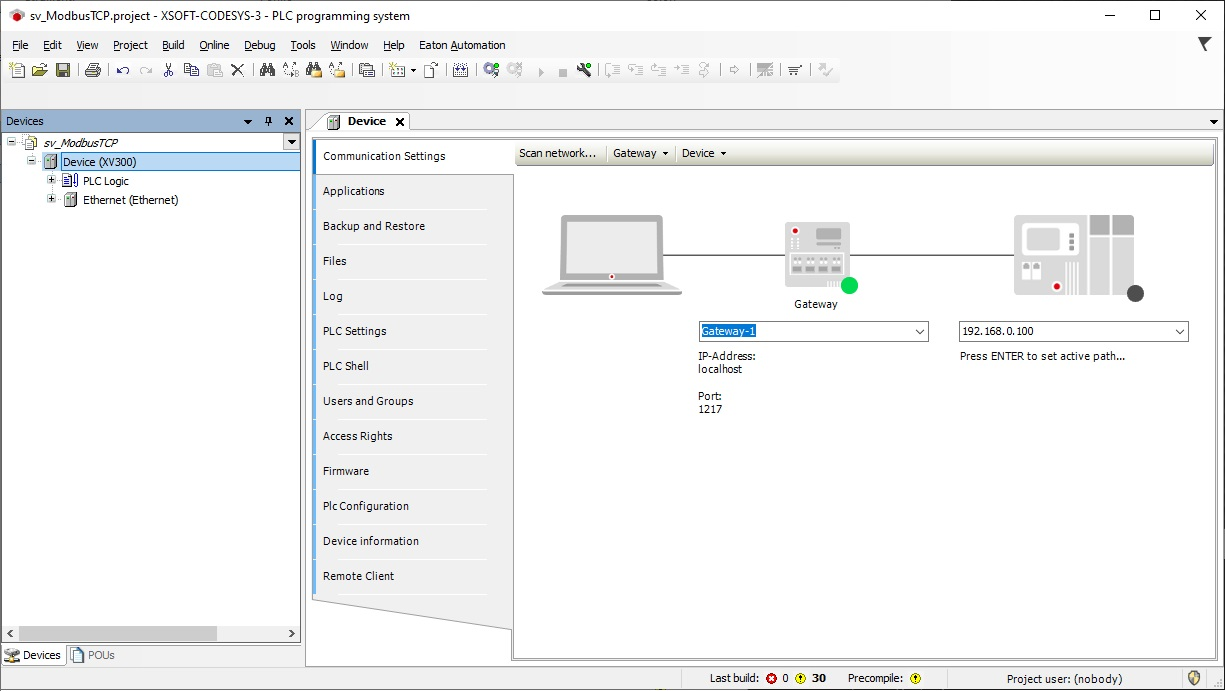
Add a New Connection.
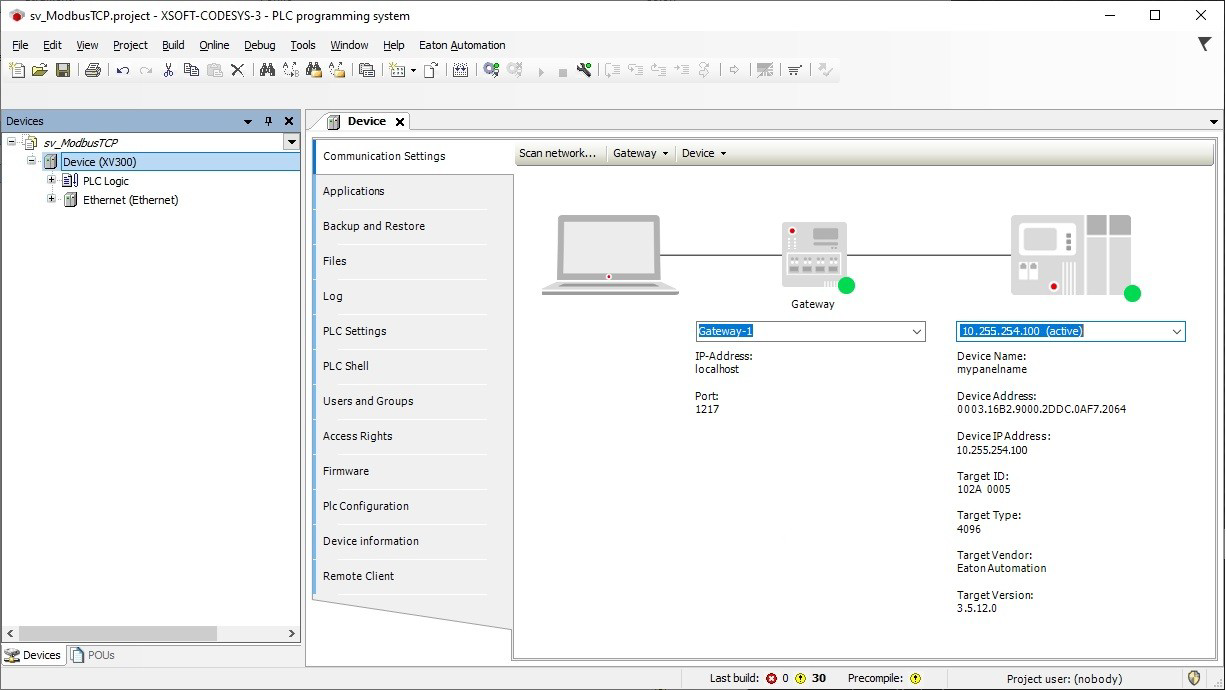
Set up the remote PLC IP address:

Proceed by clicking online.
Remote access - Galileo®10

Go to Build and Deploy.
In the Host field set up the remote HMI IP address:

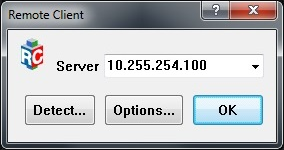
Proceed to the Download, as a common local connection.
Setting in the Server field, the remote HMI IP address on Remote Client®, it is possible to manage it with the same local credential.
