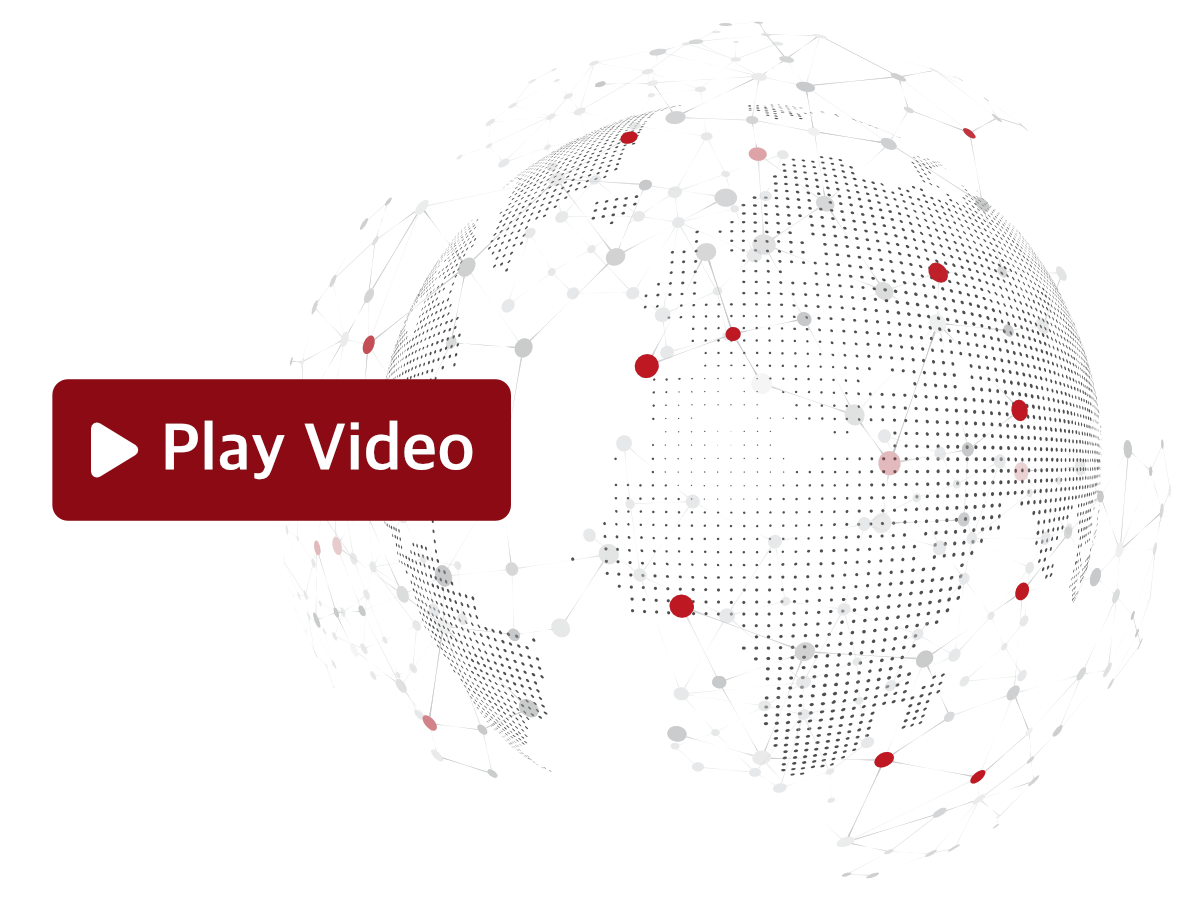Operators use Workstations (PCs, tablets, and smartphones) to access remote Devices connected through Sevio networks. As no additional software is required, any operating system is compatible.
The main Workstation is associated with the User's email address. All additional Workstations are numbered sequentially by adding a suffix.
For example, if the first Workstation is "j.brown@sevio.it", the second one will be "j.brown@sevio.it-1".

Workstation status
The LED preceding each Workstation indicates its current status:
 - Workstation in use.
- Workstation in use. - Workstation available.
- Workstation available.
Workstation management
Workstation credentials can be added, deleted, or edited in the Workstations section of the Personal Area.
To enable simultaneous access from multiple Operator Devices (PCs, tablets, or smartphones), create additional credentials for each new Workstation directly within Sevio Portal.
To add a Workstation credentials:
- Access your Personal Area.
- Select Workstations and click Add Workstation.
- Enter a description for the new Workstation and click Add.
Use the generated Username to configure the new Workstation. The password will be the same as your Operator Account password.
A maximum of 7 Workstations can be added.
Layer 2 connection is available only for the original email address.
Workstation credentials can be deleted as needed.
To delete Workstation credentials:
- Access your Personal Area.
- Select Workstations and click the desired one.
- Delete.
The main Workstation cannot be deleted.
To edit a Workstation's description:
- Access your Personal Area.
- Select Workstations and click the desired one.
- Click Edit and change the description.
Forced connection closure
In some circumstances, an unstable internet connection or an abnormal shutdown of the VPN Client on the Workstation can cause a connection to remain active. As a result, the Workstation is no longer able to establish a connection.
This procedure allows you to force the connection to close and restore proper functionality.
To force connection closure via Sevio Portal:
- Access your Personal Area.
- Select Workstations and click the desired one.
- Click Force close connection.