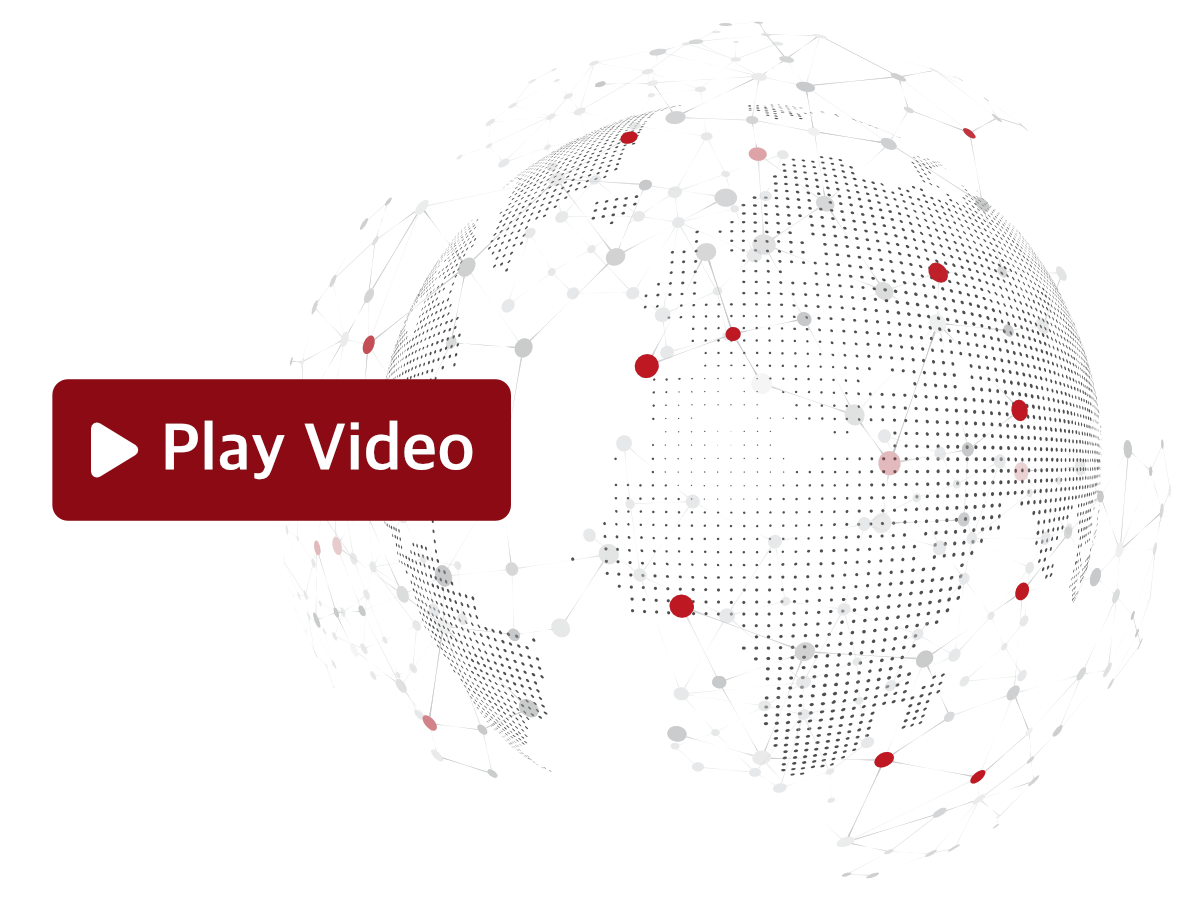Associating a Router with a Realm
If this is your first Router, begin by registering on Sevio Portal.
To associate additional Routers with the Realm:
- Go to the Devices section and click Add Device.
- Enter the Registration Key of a Router that's not yet associated with a Realm.
- Click Add.
This operation is restricted to Operators with Owner and Admin roles.
A maximum of 500 Routers can be associated with each Realm. To exceed this limit, please contact Support.
Disassociating a Router from a Realm
By disassociating the Router from the Realm, the Registration Key can be used again.
Before proceeding, make sure you have the Registration Sheet.
To disassociate a Router:
- In the Devices section, select the Router of interest.
- Click Remove.
Only the Owner is authorized to perform this operation.
After the Device has been disassociated, the settings will not be restored to factory defaults.
A new IP address will be assigned to the Router, and all data related to Events, Firewall Access, and Devices will be erased.