The Secure Local Access feature is available for SV Series Routers.
Secure Local Access allows one or more Workstations located on the installation site network (WAN) to access automation network (LAN) Devices.
Configuration via Sevio Portal

To enable Secure Local Access:
- Go to the Devices section and select the desired Router.
- Click Edit and enable the Secure Local Access feature.
- Set a custom password.
- Define the IP address range for the Workstation.
Each Workstation is assigned a specific address on the Sevio network. Therefore, note the following:
- The range determines the number of local Workstations that can simultaneously access the LAN from the WAN. The range can vary from one workstation (e.g. from xxx.250 to x.x.x.250) to a maximum of 4 workstations (e.g. from x.x.x.250 to x.x.x.253).
- The first three octets must match the Sevio network (e.g. 10.255.254.x).
- The range must not overlap the remote addresses of automation Devices. For example, if the remote PLC address is 10.255.254.250, the range must be set from 10.255.254.251 to 10.255.254.254.
Workstations configuration
The following procedure enables Workstation access to the LAN. This configuration is required only once per Workstation.
Before starting, ensure the Workstation and Sevio Router are directly connected to the WAN, without any intervening hubs or Routers.

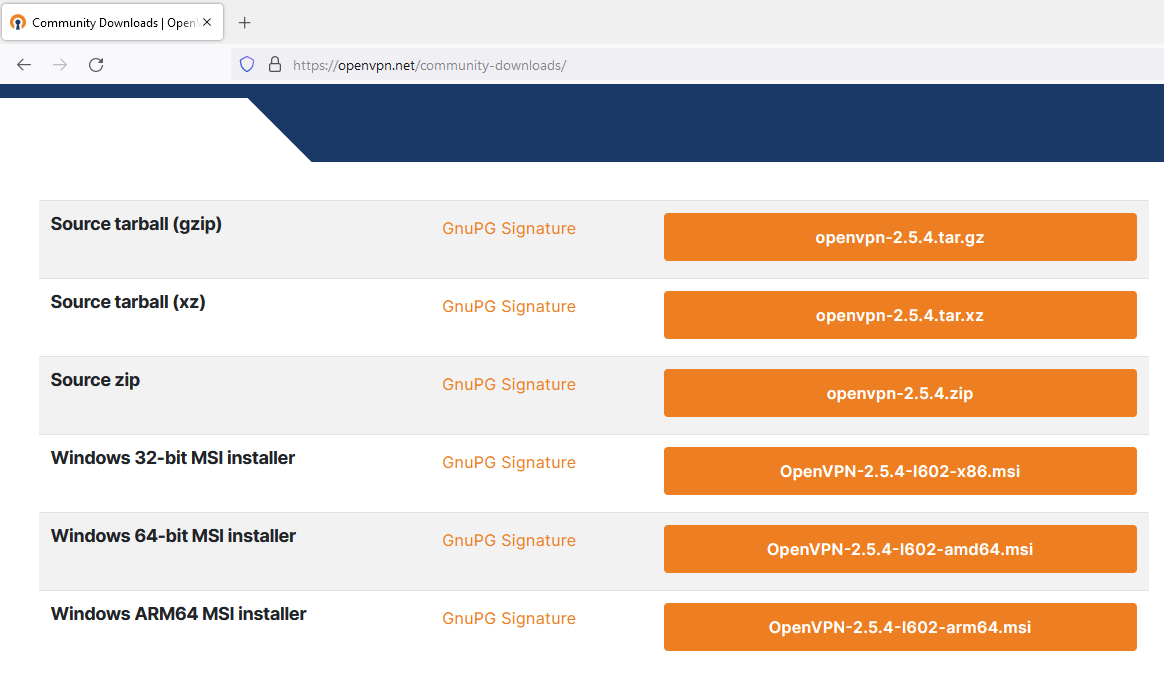
Access to the web page: https://openvpn.net/community-downloads/.
Choose System type PC version, then install OpenVPN.

Download the sevio.ovpn configuration file dedicated to Secure Local Access.
Open the file and enter the Sevio Router's WAN or Wi-Fi IP address.
Save the file with an identifying name.


Select the OpenVPN GUI icon in the toolbar, right click and import the certificate via Import file.
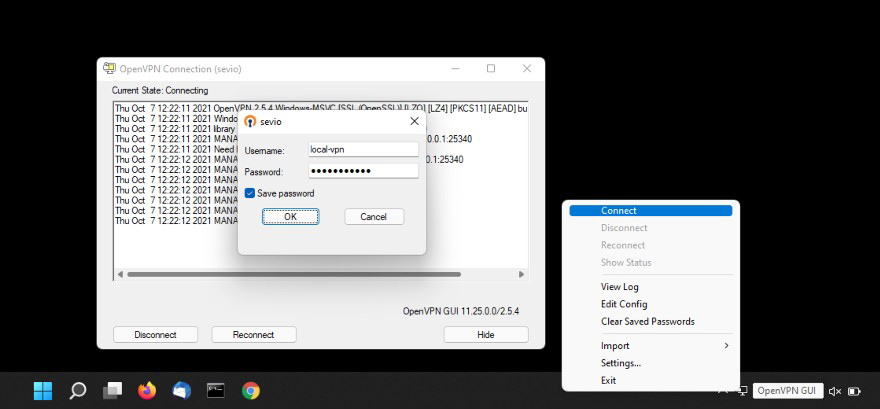
To connect the VPN, right-click on the OpenVPN GUI icon and select Connect, or in the case of multiple configured services, choose the name of the VPN (in the example sevio).
Set the Username local-vpn and Password of your Sevio Account.
Select Save password to use the automatic reconnection function.
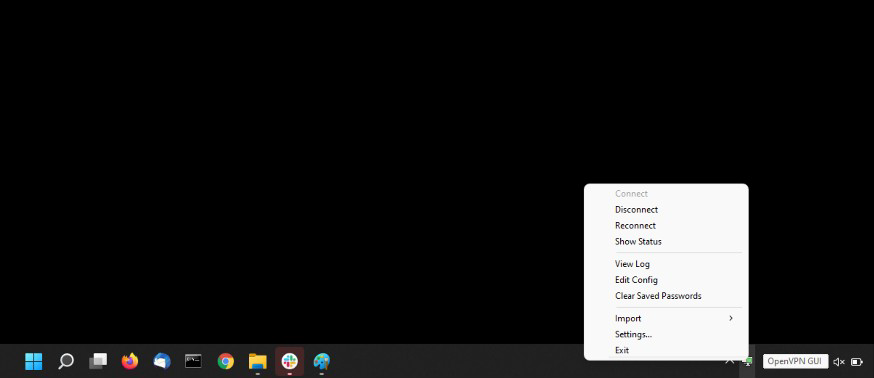
To disconnect the VPN right click on the OpenVPN GUI icon and press Disconnect.
Contemporary local connections
In case of more Sevio Routers on the WAN network, it is possible to repeat the procedure for each connection.
Before connecting the new Secure Local Access, add a new TAP.
To create a new TAP
- Click the Windows Start button on your PC.
- Type Add.
- Right click on Add a new TAP-Windows6 virtual network adapter > select run as amministratore.
To delete a TAP
- Click the Windows Start button on your PC.
- Type Device Manager and select it.
- Selecr Network adapter.
- Right click on the TAP to delete.
- Select Uninstall Device.
Auto-connect Secure Local Access
With the procedure below it is possible to connnect automatically the Secure Local Access on the Workstation.
- Start and Task Scheduler.
- Create Basic Task and set a Nome > Next.
- When the computer starts > Next.
- Start a program > Next.
- Program or script (Browse) C:\Program Files\OpenVPN\bin > openvpn-gui (default downloaded location).
- Add arguments (optional): connect “identifying name.ovpn”.
- In the Task Scheduler Library, double click on the name of the Scheduler:
- Select your Security optional.
- Run with highest privileges.
- Configure for: select your O.S.
- To test the correct configuration, select Run in the Actions.
