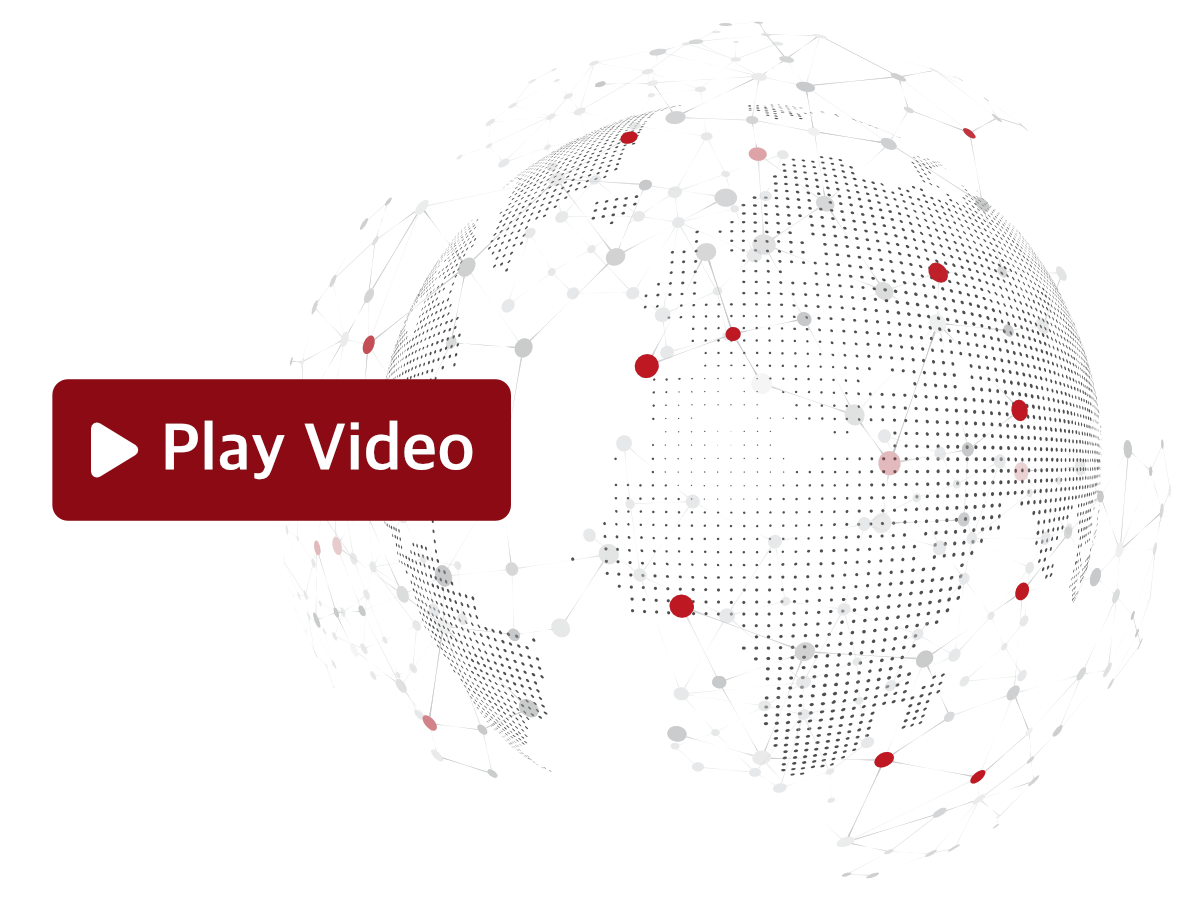Sevio Portal provides real-time configuration of remote Routers, status monitoring, and access privilege management. Operators, based on their assigned roles, can access the Portal's dashboard to administer Devices, Users, and Realms, ensuring centralized and secure system control.
Sevio Routers can be configured through the Portal using three methods:
When a Router is connected to the Sevio infrastructure (  /
/  ), any parameter changes made in the Sevio Portal are applied immediately.
), any parameter changes made in the Sevio Portal are applied immediately.
To update parameters:
- Go to the Devices section and select the desired Router.
- Click Edit.
- Modify the desired fields.
- Save.
To verify successful application of the changes, consult the Events Submenu.
Modifying Router parameters in real time may briefly interrupt the Device's online connection. This interruption will not affect the Router's local operations. On Devices equipped with a switch (R600 and Basic Routers), Layer 2 connectivity and local Firewall rules will continue to operate.
If the Router is not connected to the Sevio infrastructure (  /
/  ), any parameter changes made in the Sevio Portal will be applied the next time it connects.
), any parameter changes made in the Sevio Portal will be applied the next time it connects.
To update parameters:
- Go to the Devices section and select the desired Router.
- Click Edit.
- Modify the desired fields.
- Save.
After the router reconnects, consult the Events Submenu to verify that the changes have been applied.
If a Router is offline and requires updated settings to connect, you can manually import the parameters configured on Sevio Portal into the Router using the Offline Configuration procedure.
To perform an Offline Configuration:
- Go to the Devices section and select the Router you wish to configure.
- Click Offline Configuration.
- Transfer the configuration file to a blank USB drive formatted with the FAT32 file system (otherwise FAT, exFAT, or NTFS for the R Series).
- Insert the USB drive into the USB Port of the powered-on Sevio Router.
- The Router will indicate successful configuration via its LED. Wait for this confirmation before proceeding.
It can be performed remotely, by sending the configuration file via email.
Offline configuration is particularly useful when the current configuration prevents the Router from connecting to the Sevio infrastructure.