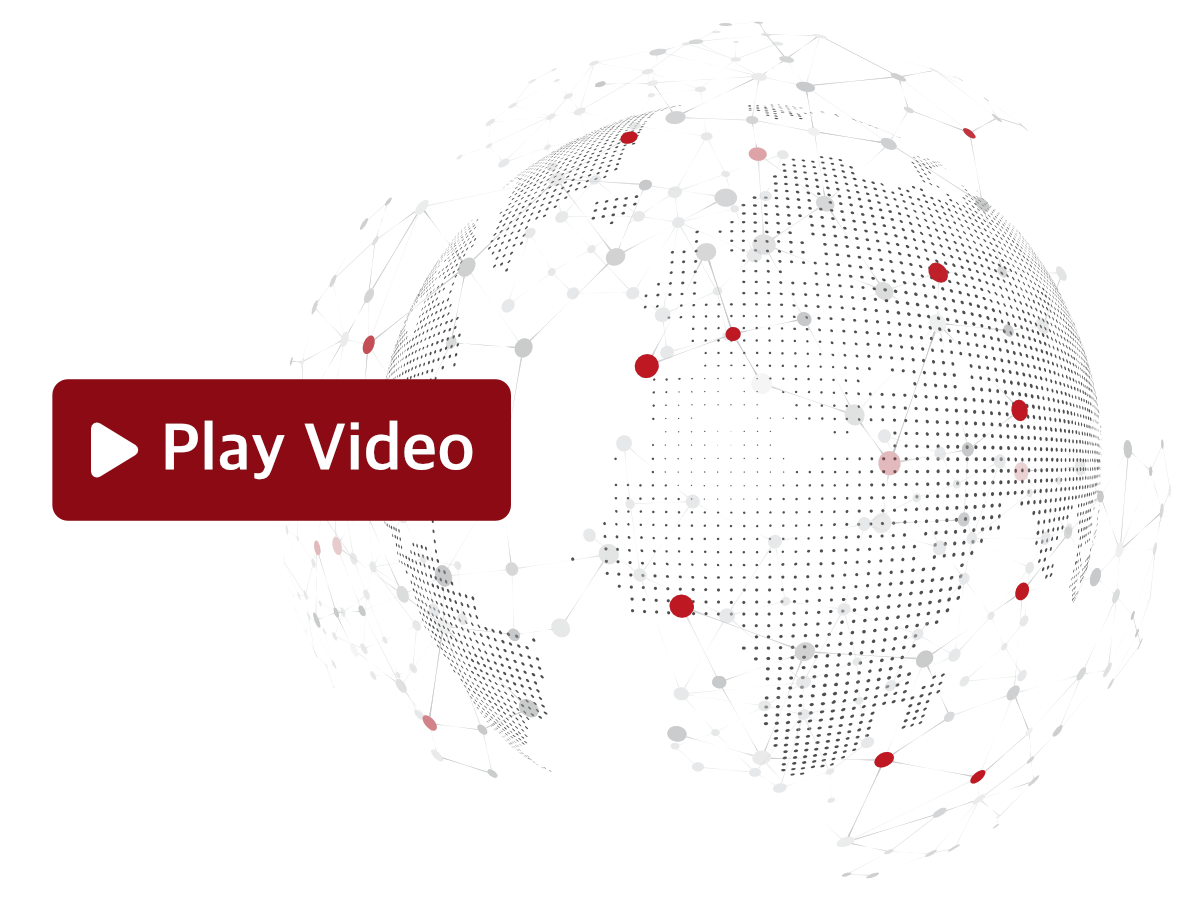The Operators section of Sevio Portal allows you to manage Users within the current Realm.

Each Operator can be associated to multiple Realm and have different roles. For further details, please refer to the Operator role article.
To maintain security, each Operator should use an individual User Account to protect sensitive data. Sharing credentials is strongly discouraged to ensure proper access control and audit trails.
Operators can access and provide the Sevio Service to their Clients at no additional cost.
ActionBar

Downloads a .csv file containing details about each Operator, including Account creation and confirmation dates, the name of the inviting Operator, and the date of invitation.

For further details, please refer to the Operator invitation and disassociation article.
Searches for Operators and applies filters to refine results.
Downloaded .csv files reflect these filters.
Operator list
The Operator list provides an overview of Realm Operators and their assigned roles.
Click an Operator's name to access their Parameters and Devices Submenus.

| First and Last name | Operator's data. | |
| Operator's email address. | ||
| Created on | Account creation date and time. | |
| Role | Operator's role within the Realm. | |
| Status | Account status. |
Parameters Submenu
The Parameters Submenu allows you to view and modify Operator data, change their role, and disassociate them from the Realm.

For further details, please refer to the Operator invitation and disassociation article.
Devices Submenu
The Devices Submenu allows you to manage the Devices accessible to an Operator.